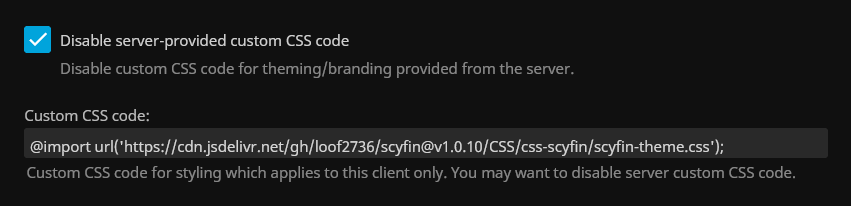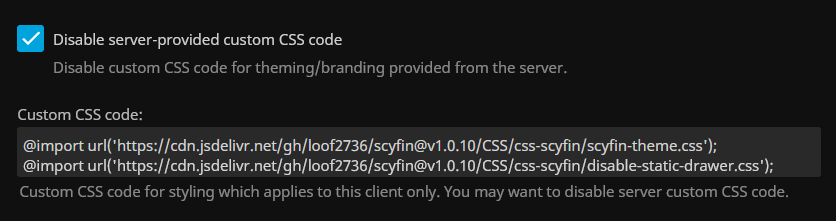mirror of
https://github.com/loof2736/scyfin.git
synced 2025-11-03 16:08:53 +01:00
Custom theme for Jellyfin WebUI
| CSS | ||
| images | ||
| LICENSE | ||
| README.md | ||

Custom CSS theme for Jellyfin (plus a backdrops supported version)
Go to installation
Scyfin Complete Theme
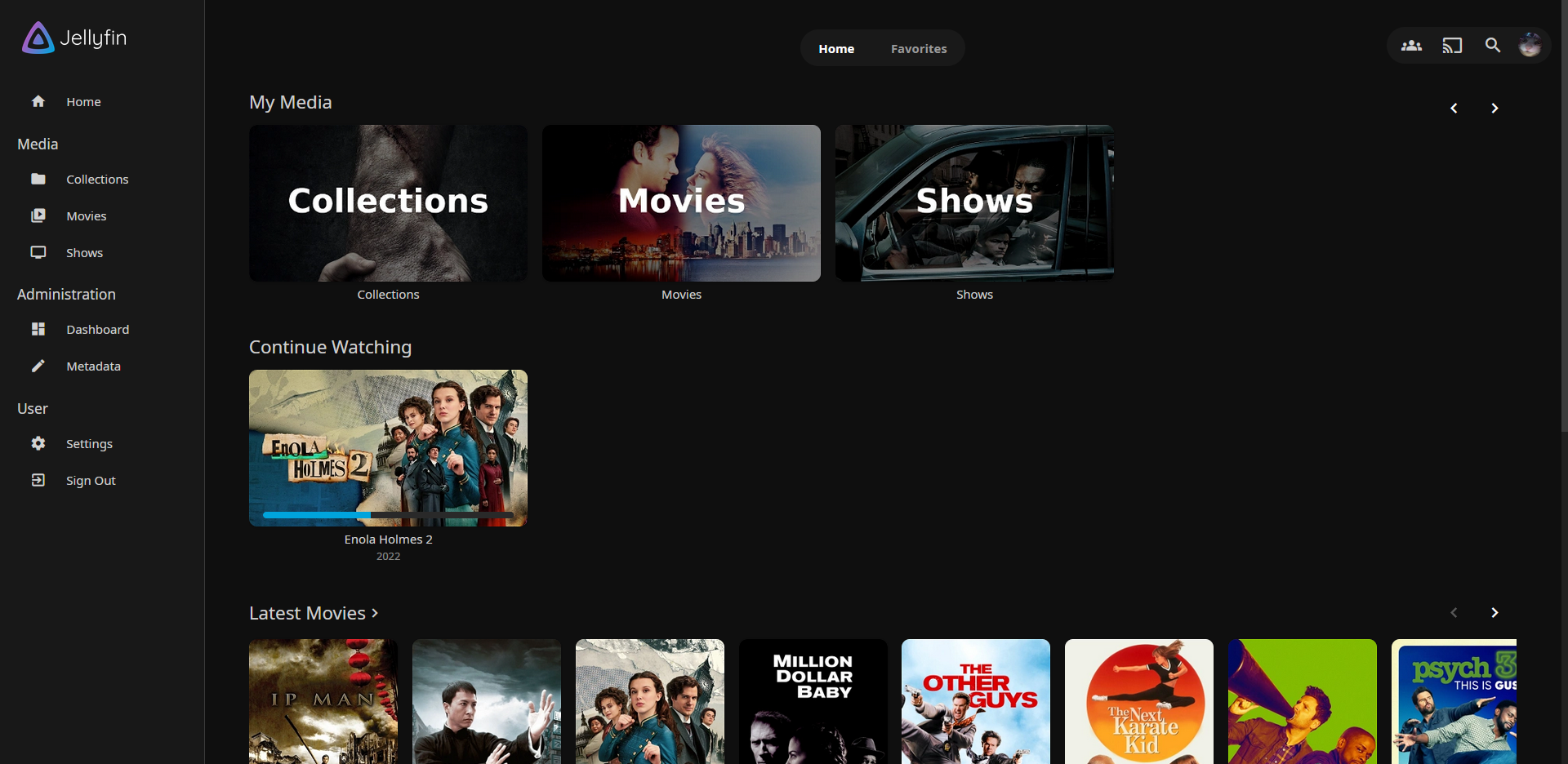
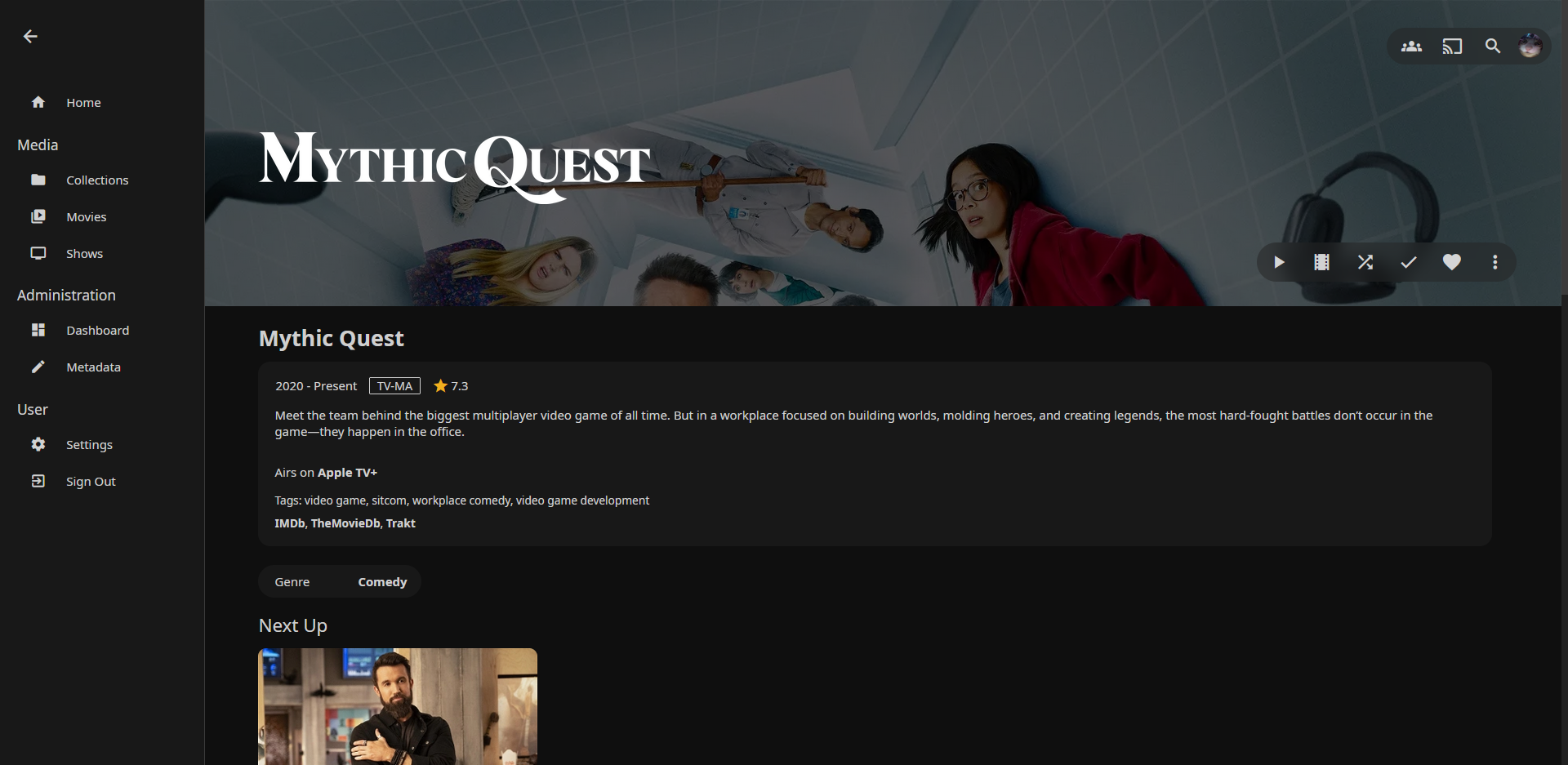
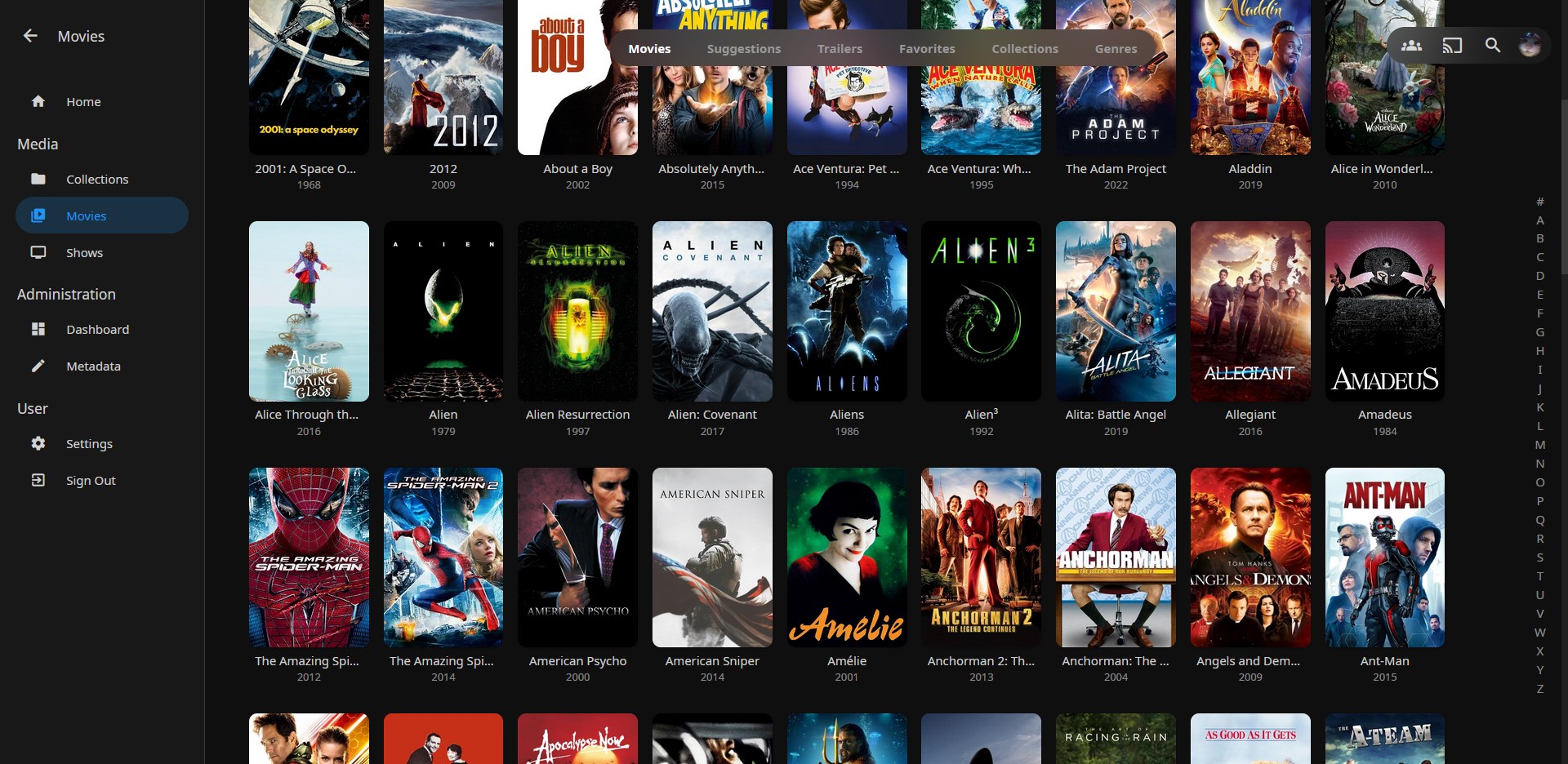
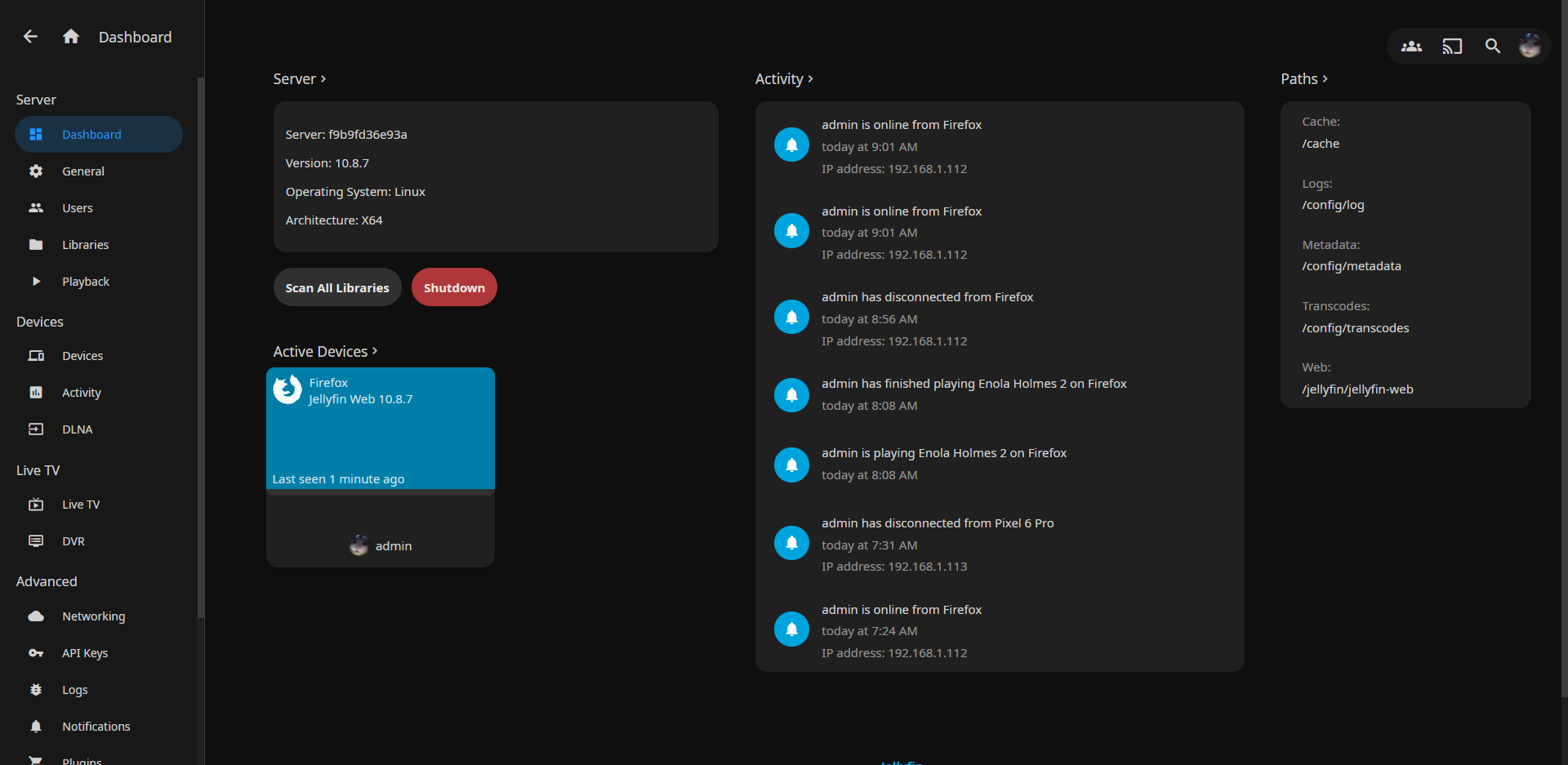
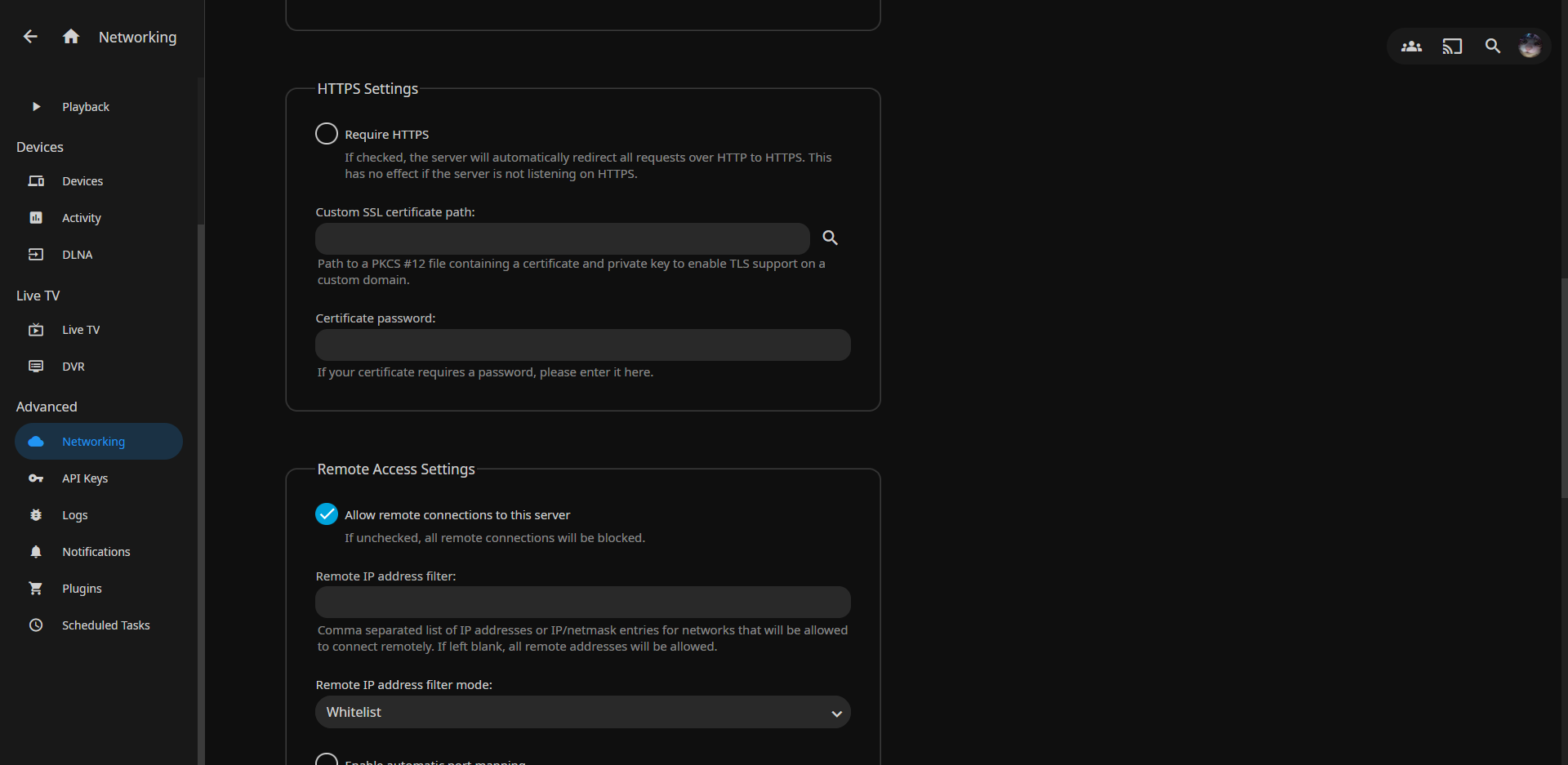
@import url('https://cdn.jsdelivr.net/gh/loof2736/scyfin@v1.0.11/CSS/css-scyfin/scyfin-theme.css');
Options (Add these below the full theme)
- Disable static left drawer
@import url('https://cdn.jsdelivr.net/gh/loof2736/scyfin@v1.0.10/CSS/css-scyfin/disable-static-drawer.css');
- Disable static left drawer (BACKDROP VERSION)
@import url('https://cdn.jsdelivr.net/gh/loof2736/scyfin@v1.0.10/CSS/css-scyfin/disable-static-drawer-backdrop.css');
Scyfin Complete Theme - Backdrops Supported
Note -
- Only install ONE version of the theme, do not install both the normal version and the backdrops supported version
- Backdrops need to be enabled in Jellyfin (Settings > Display > Backdrops) for backdrop supported version to display properly
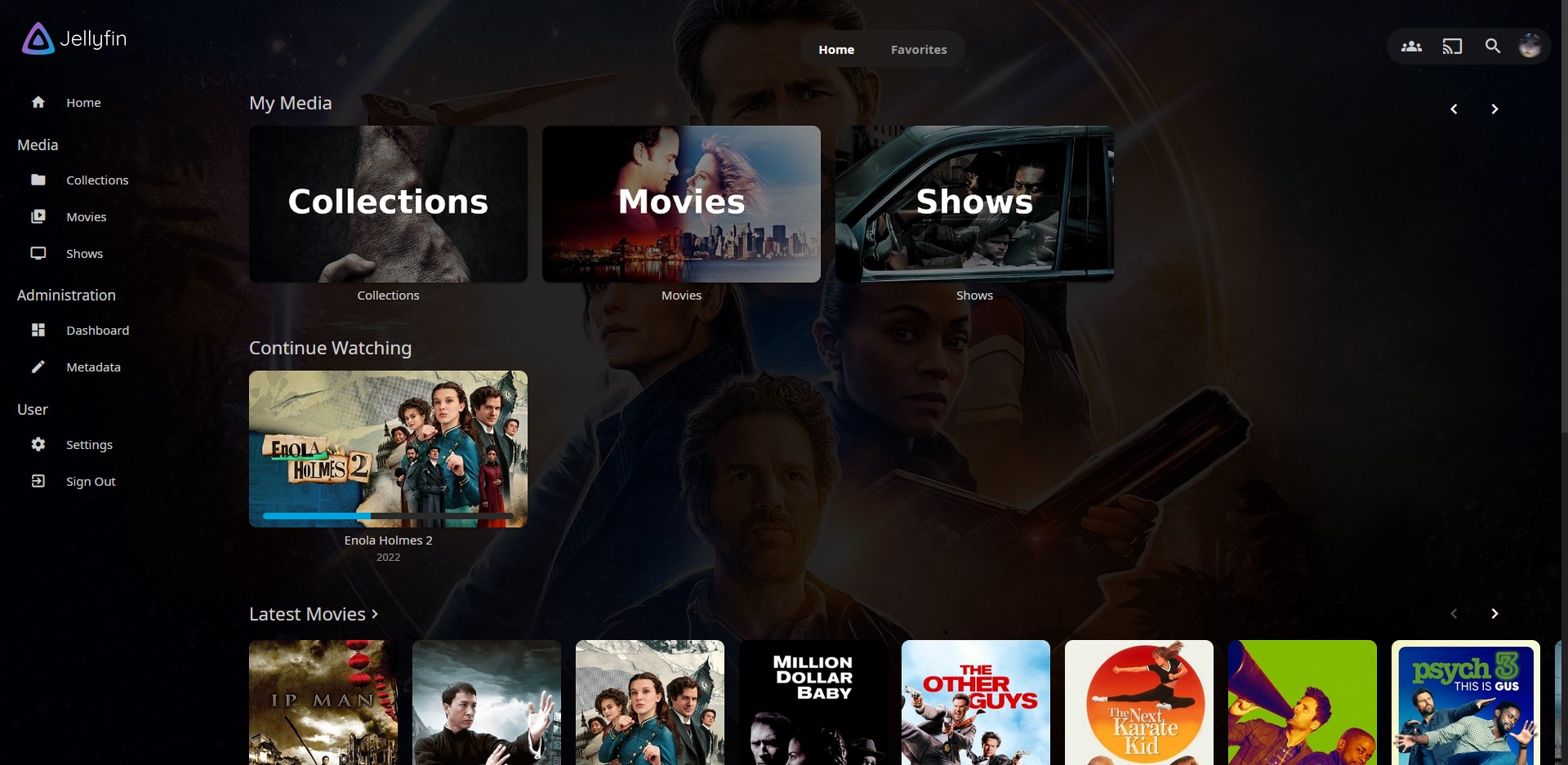
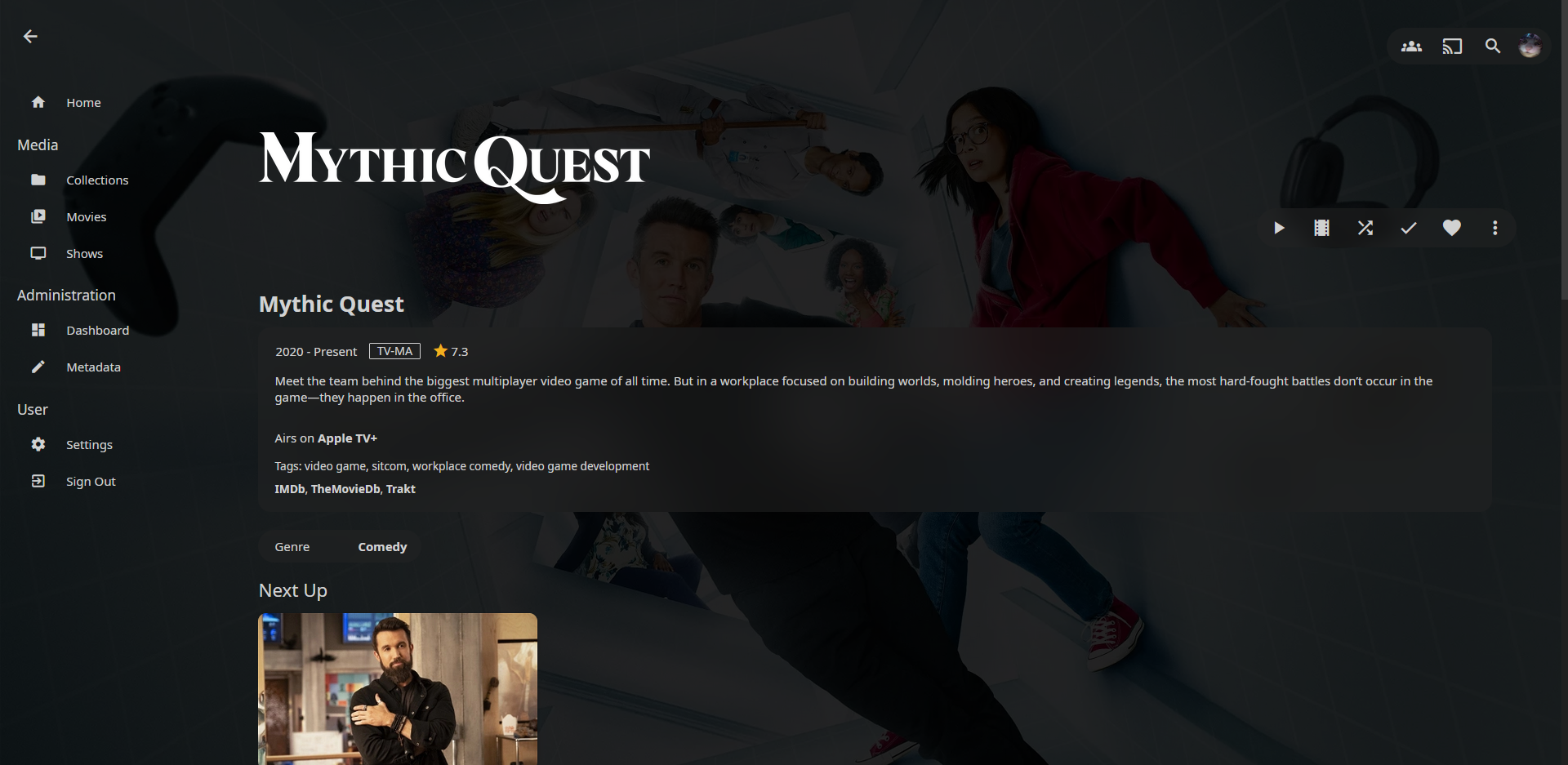
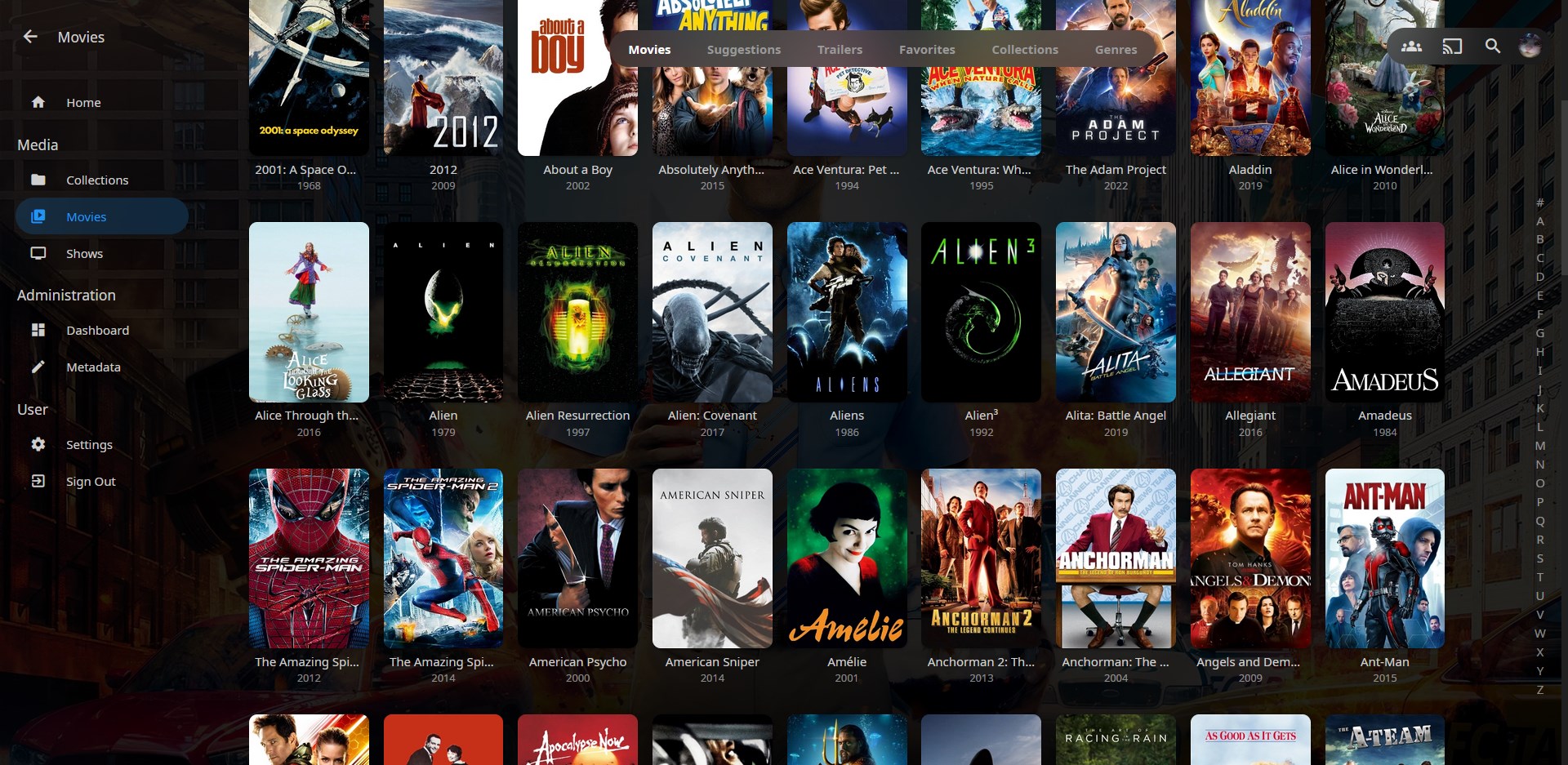
@import url('https://cdn.jsdelivr.net/gh/loof2736/scyfin@v1.0.11/CSS/css-scyfin/scyfin-theme-backdrop.css');
Options (Add these below the full theme)
- Disable static left drawer
@import url('https://cdn.jsdelivr.net/gh/loof2736/scyfin@v1.0.10/CSS/css-scyfin/disable-static-drawer.css');
- Disable static left drawer (BACKDROP VERSION)
@import url('https://cdn.jsdelivr.net/gh/loof2736/scyfin@v1.0.10/CSS/css-scyfin/disable-static-drawer-backdrop.css');
Installation:
Server-wide install:
- Click the hamburger icon (Top left)
- Navigate to "Dashboard" (If you don't see this, make sure you are signed in to your admin account)
- Navigate to "General"
- Near the bottom, under "Custom CSS code", paste the
@import urlfor the theme you want - Optional - Paste the
@import urlfor any options you want - Click "Save"
Single client install:
- Click the hamburger icon (Top left)
- Navigate to "Settings"
- Navigate to "Display"
- Near the middle, under "Custom CSS code", paste the
@import urlfor the theme you want - Optional - Paste the
@import urlfor any options you want - Click "Save"