mirror of
https://github.com/loof2736/scyfin.git
synced 2025-11-01 15:28:52 +01:00
Custom theme for Jellyfin WebUI
| CSS | ||
| images | ||
| LICENSE | ||
| README.md | ||
Modern CSS theme for Jellyfin with support for backdrops and custom accent colors
Scyfin Base Theme
@import url('https://cdn.jsdelivr.net/gh/loof2736/scyfin@latest/CSS/scyfin-theme.css');


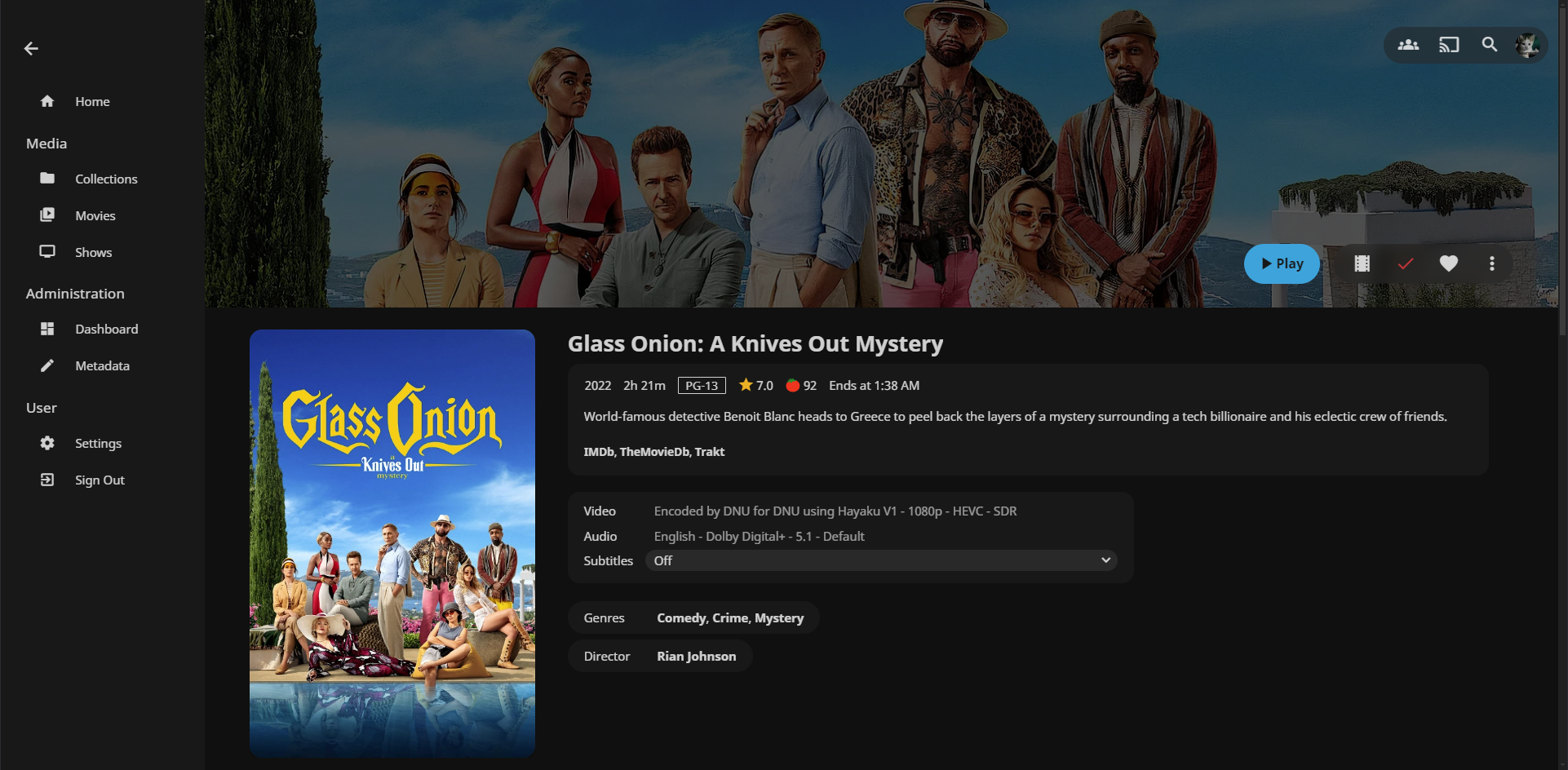

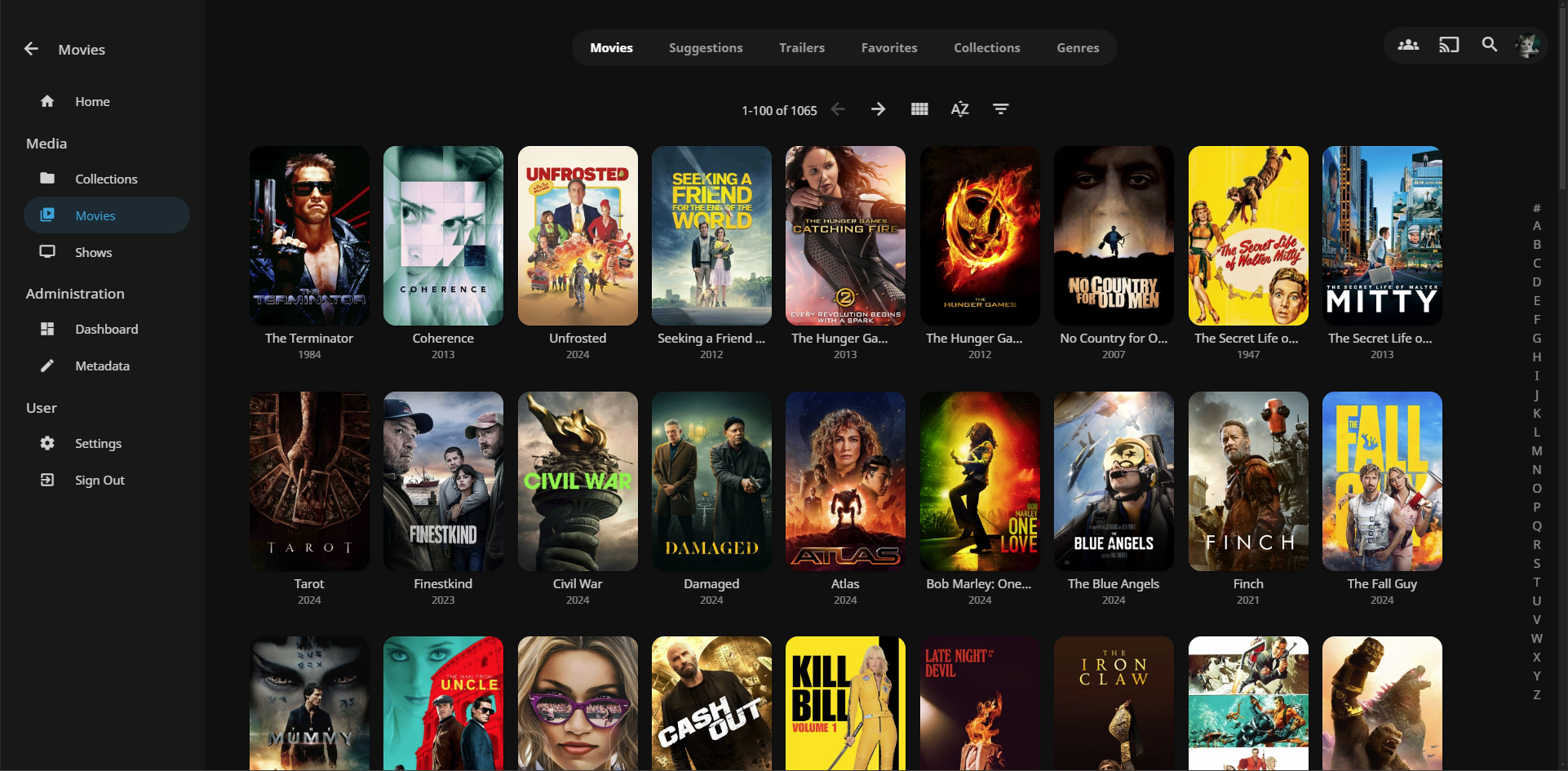
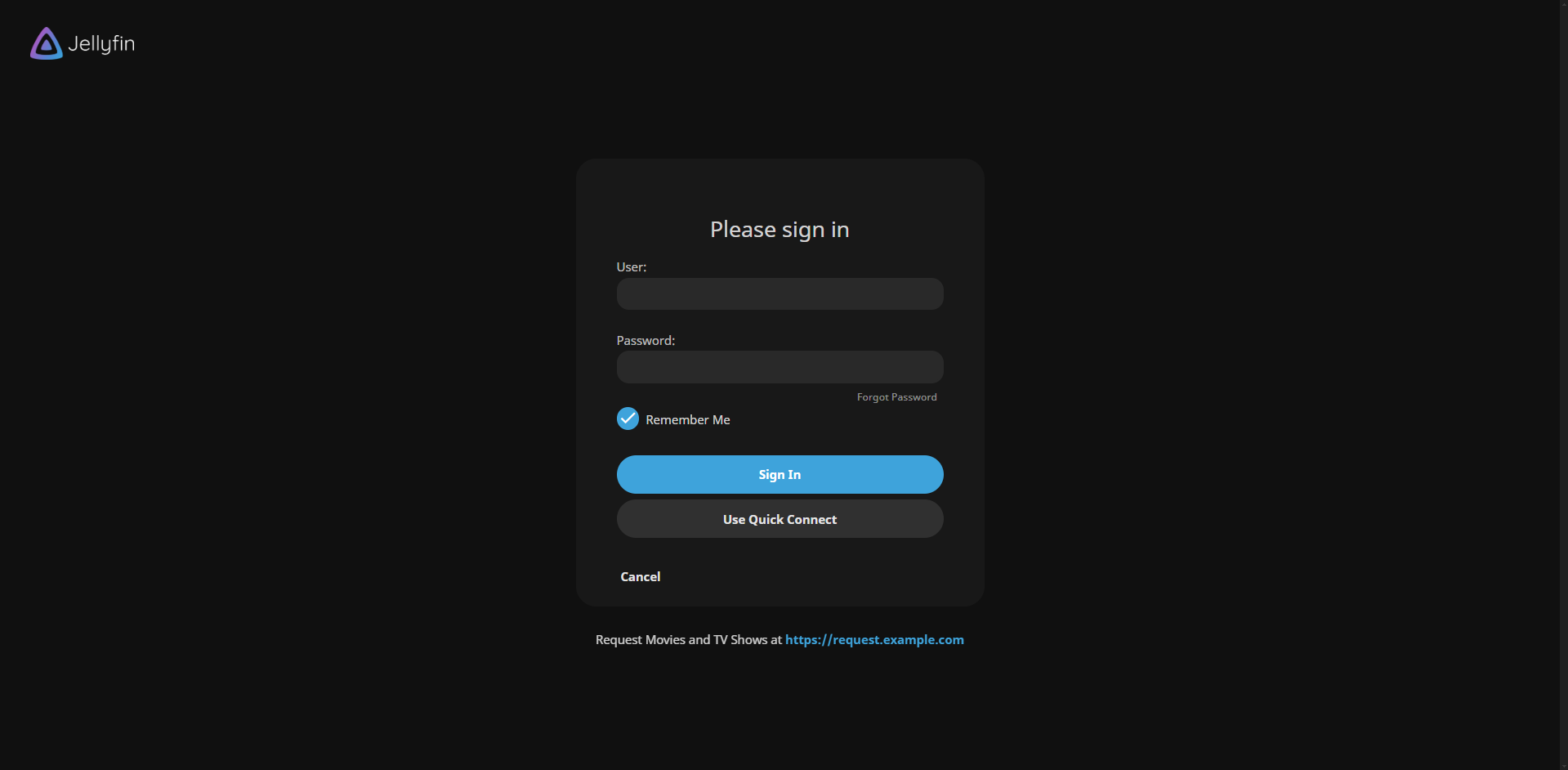
Options (Add these below the base theme)
Disable static left drawer
@import url('https://cdn.jsdelivr.net/gh/loof2736/scyfin@latest/CSS/disable-static-drawer.css');
Themes:
Seafoam
@import url('https://cdn.jsdelivr.net/gh/loof2736/scyfin@latest/CSS/theme-seafoam.css');
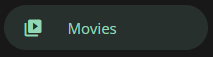
Coral
@import url('https://cdn.jsdelivr.net/gh/loof2736/scyfin@latest/CSS/theme-coral.css');

Snow
@import url('https://cdn.jsdelivr.net/gh/loof2736/scyfin@latest/CSS/theme-snow.css');
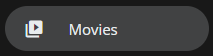
OLED
@import url('https://cdn.jsdelivr.net/gh/loof2736/scyfin@latest/CSS/theme-oled.css');
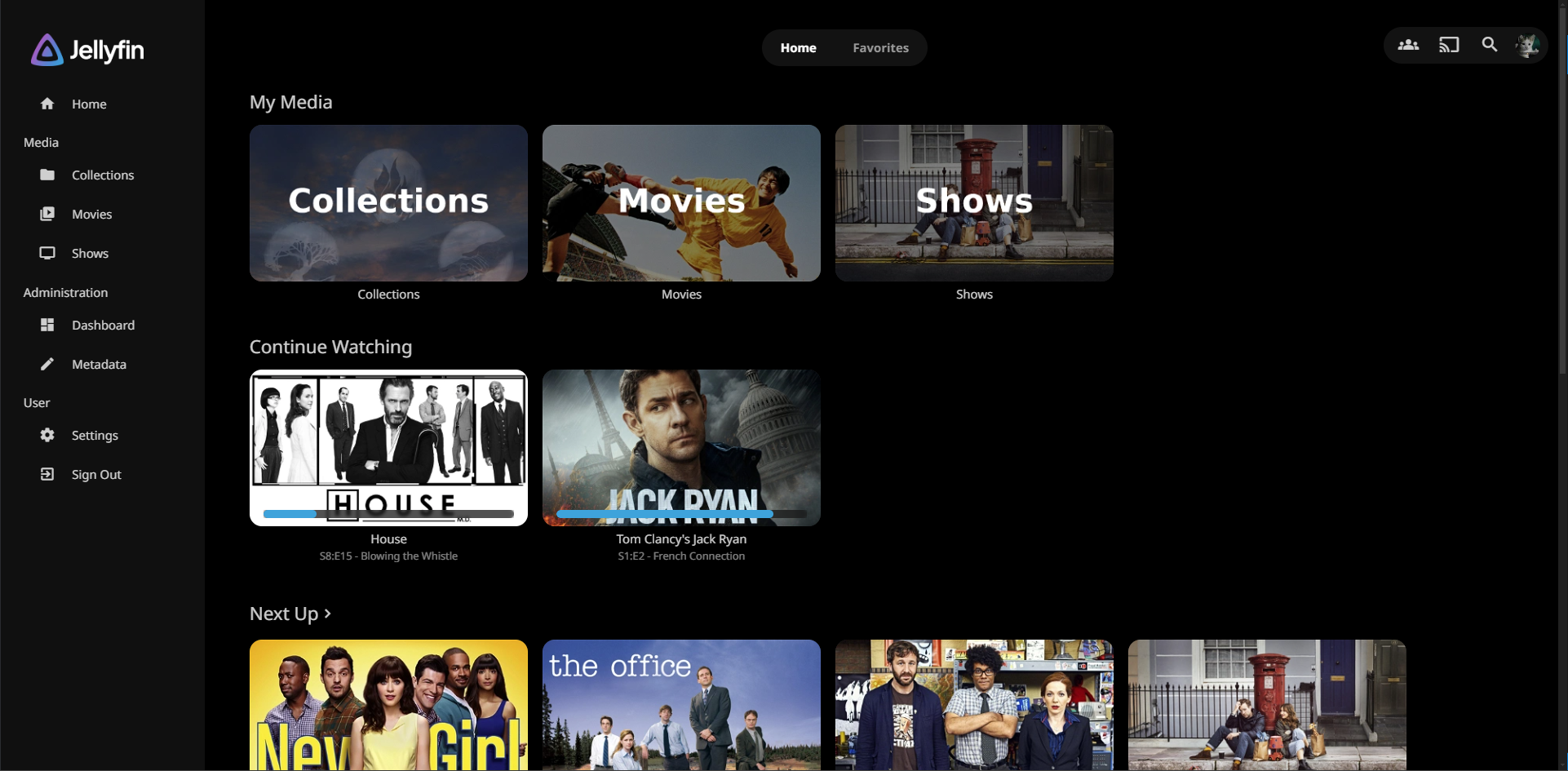
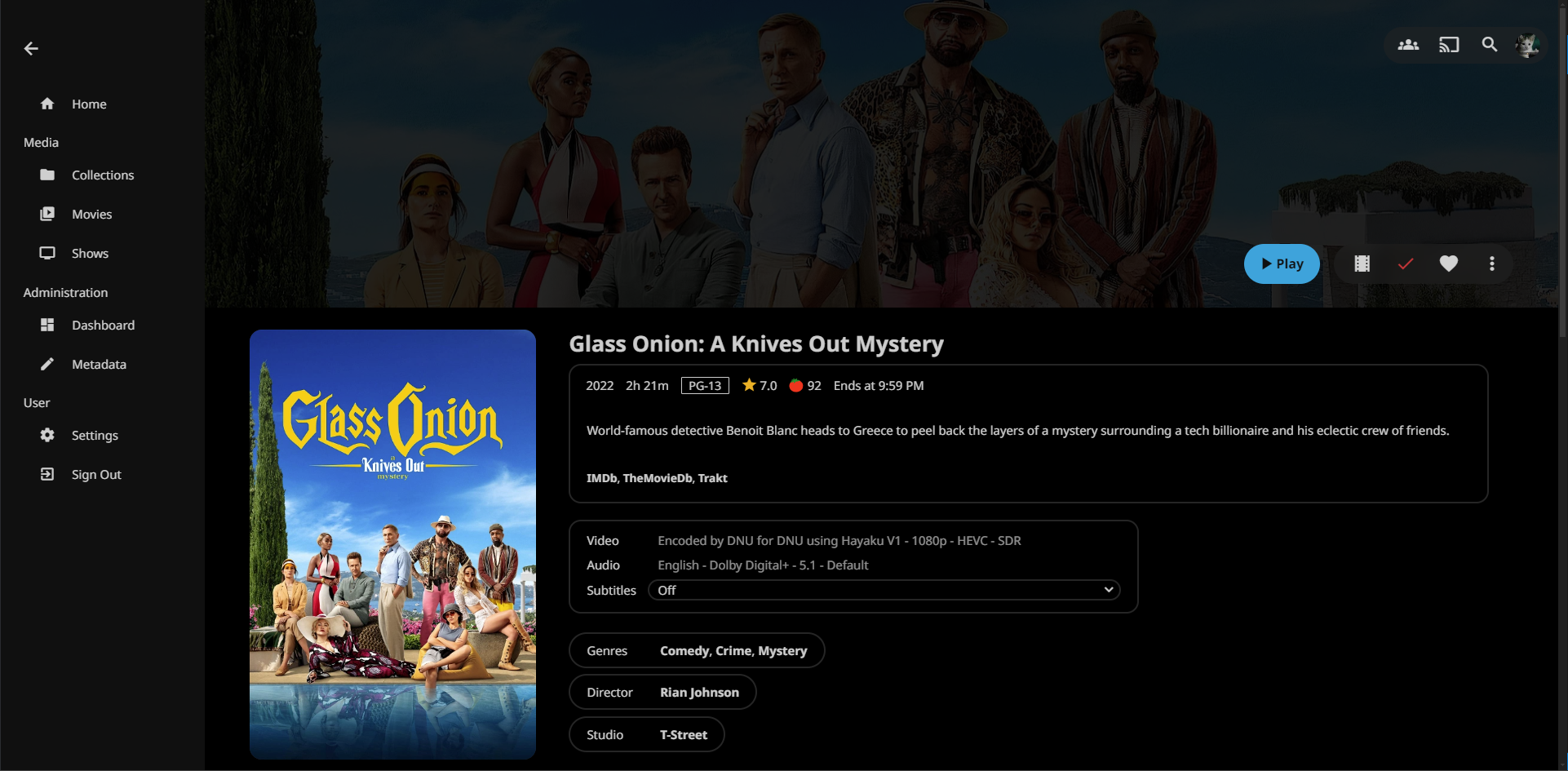
Installation:
Server-wide install:
- Click the hamburger icon (Top left)
- Navigate to "Dashboard" (If you don't see this, make sure you are signed in to your admin account)
- Navigate to "Branding"
- Near the bottom, under "Custom CSS code", paste the
@import urlfor the base Scyfin theme - Optional - Paste the
@import urlfor any options / themes you may want - Click "Save"
Single client install:
- Click the hamburger icon (Top left)
- Navigate to "Settings"
- Navigate to "Display"
- Near the middle, under "Custom CSS code", paste the
@import urlfor the base Scyfin theme - Optional - Paste the
@import urlfor any options / themes you may want - Click "Save"



