 ### **Modern CSS theme for Jellyfin with support for backdrops and custom accent colors**
[Go to installation](#installation)
---
### **Scyfin Base Theme**
```
@import url('https://cdn.jsdelivr.net/gh/loof2736/scyfin@latest/CSS/scyfin-theme.css');
```
### **Modern CSS theme for Jellyfin with support for backdrops and custom accent colors**
[Go to installation](#installation)
---
### **Scyfin Base Theme**
```
@import url('https://cdn.jsdelivr.net/gh/loof2736/scyfin@latest/CSS/scyfin-theme.css');
```
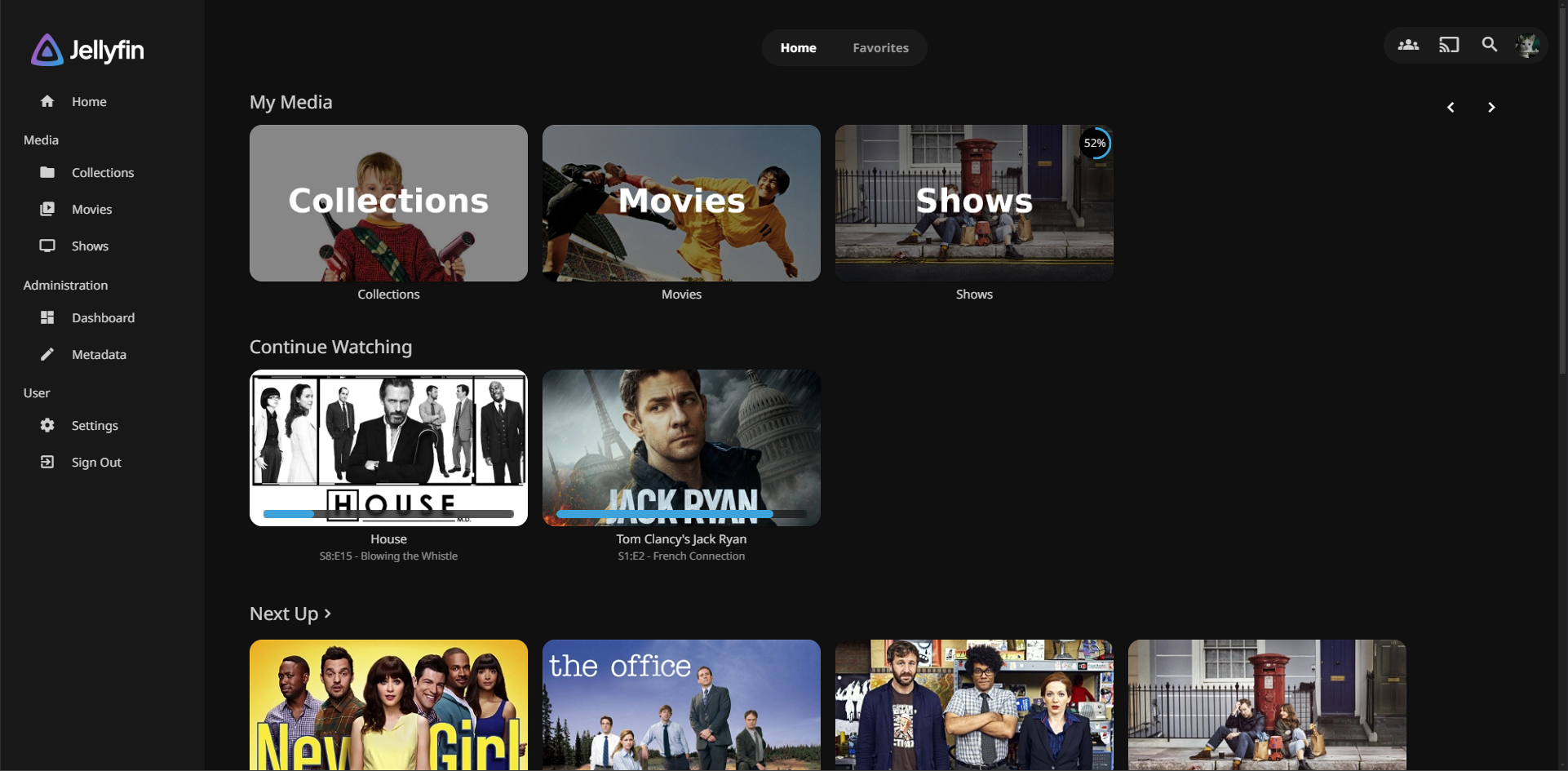
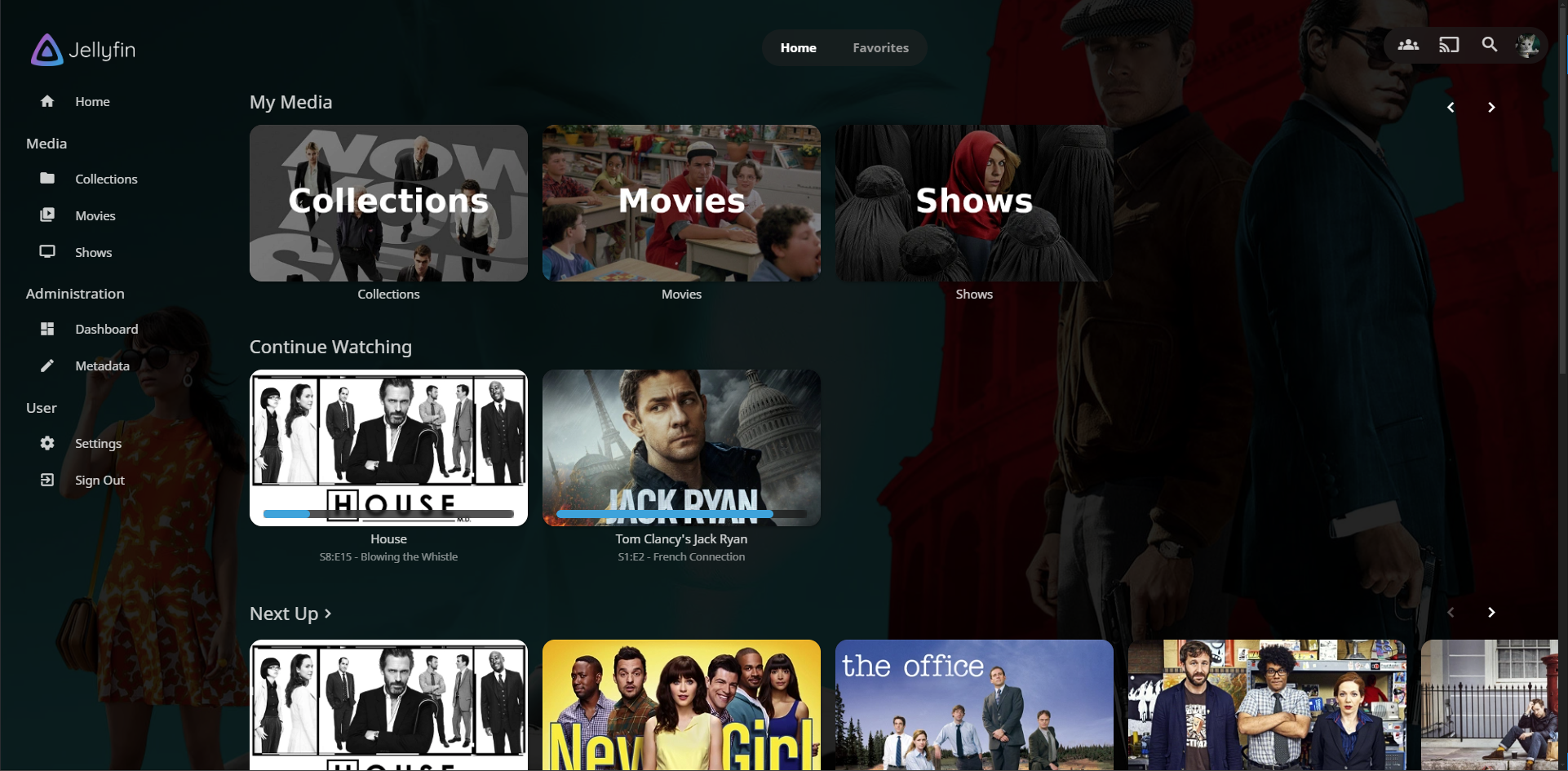
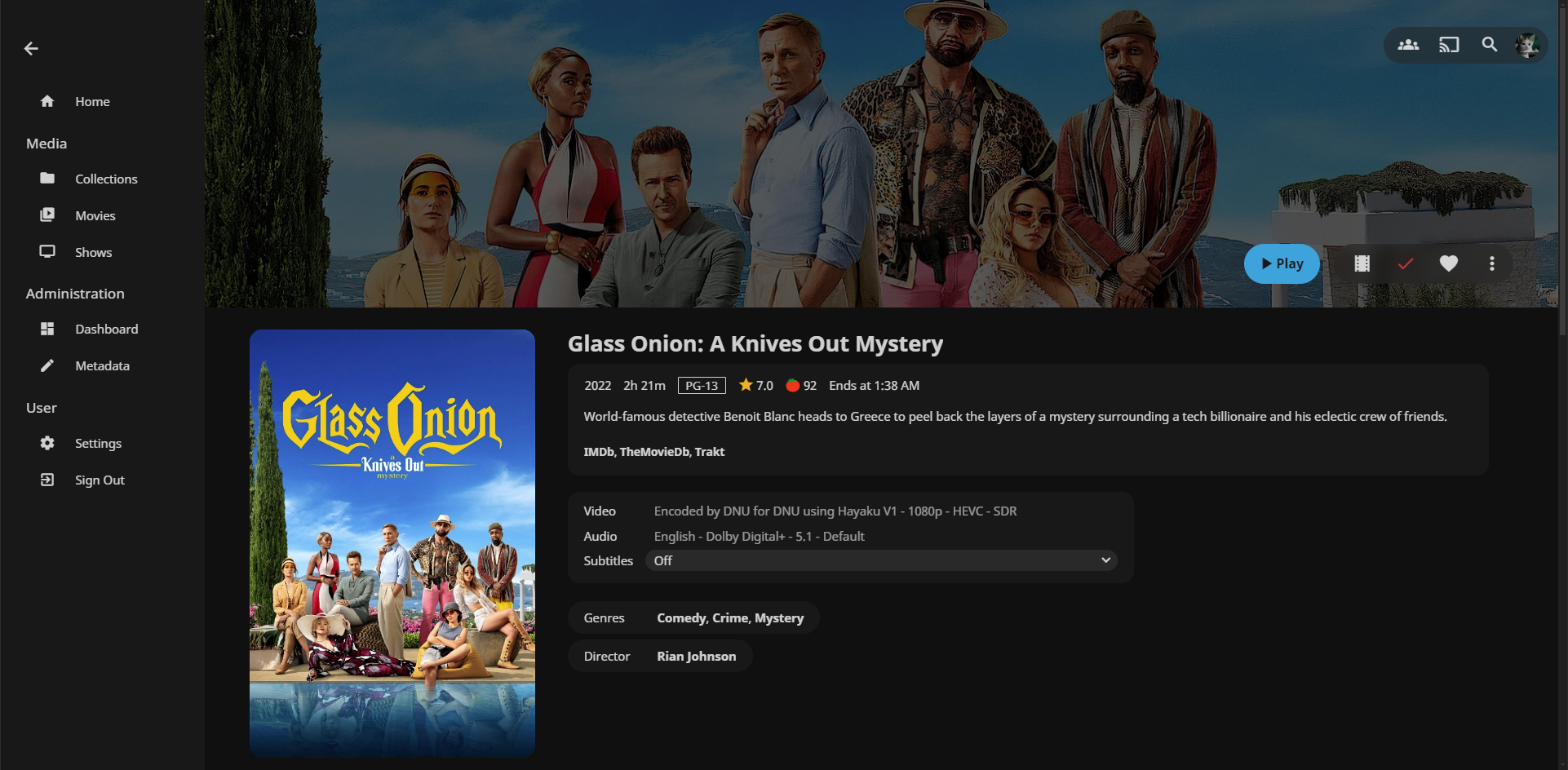
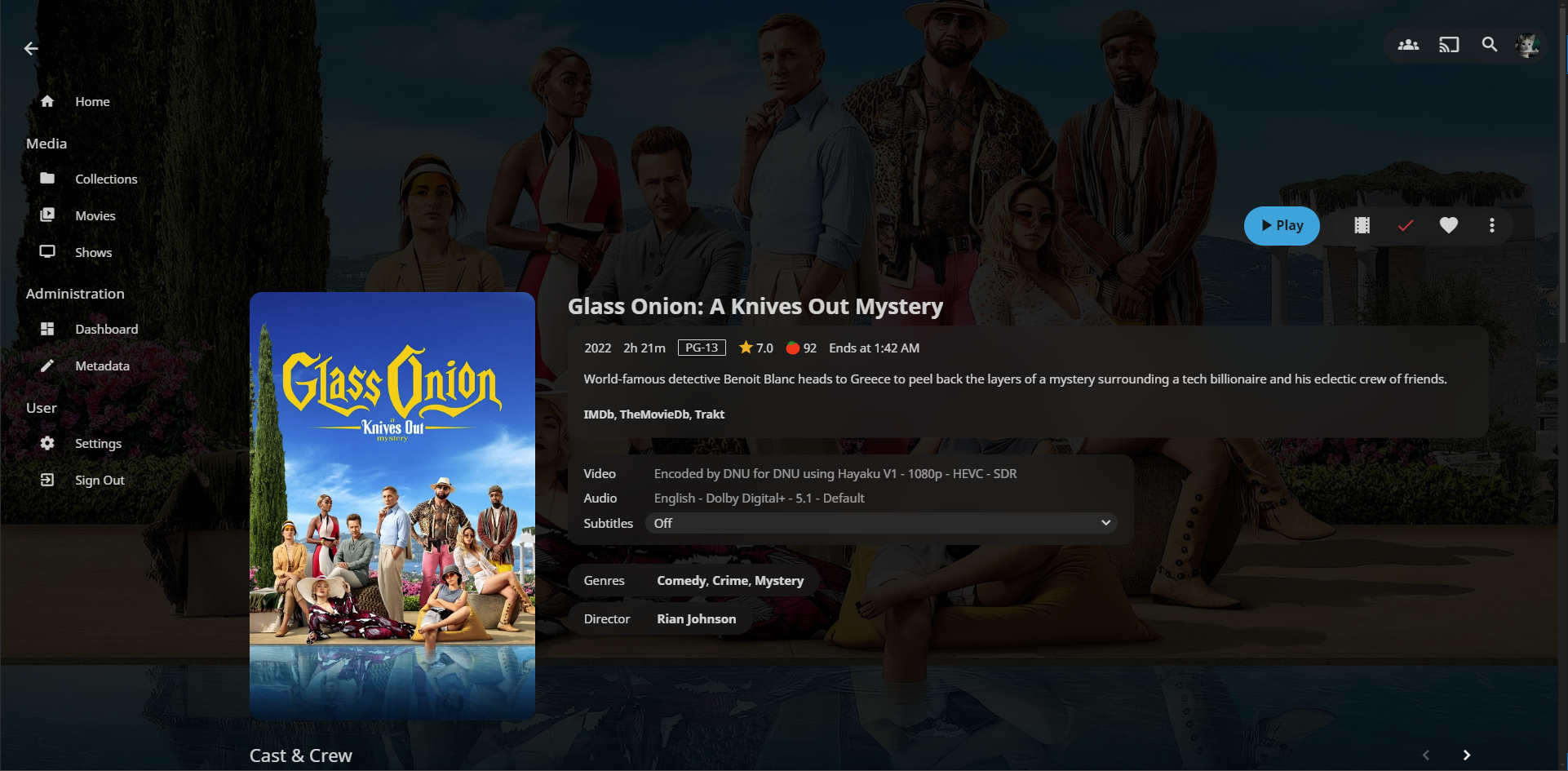
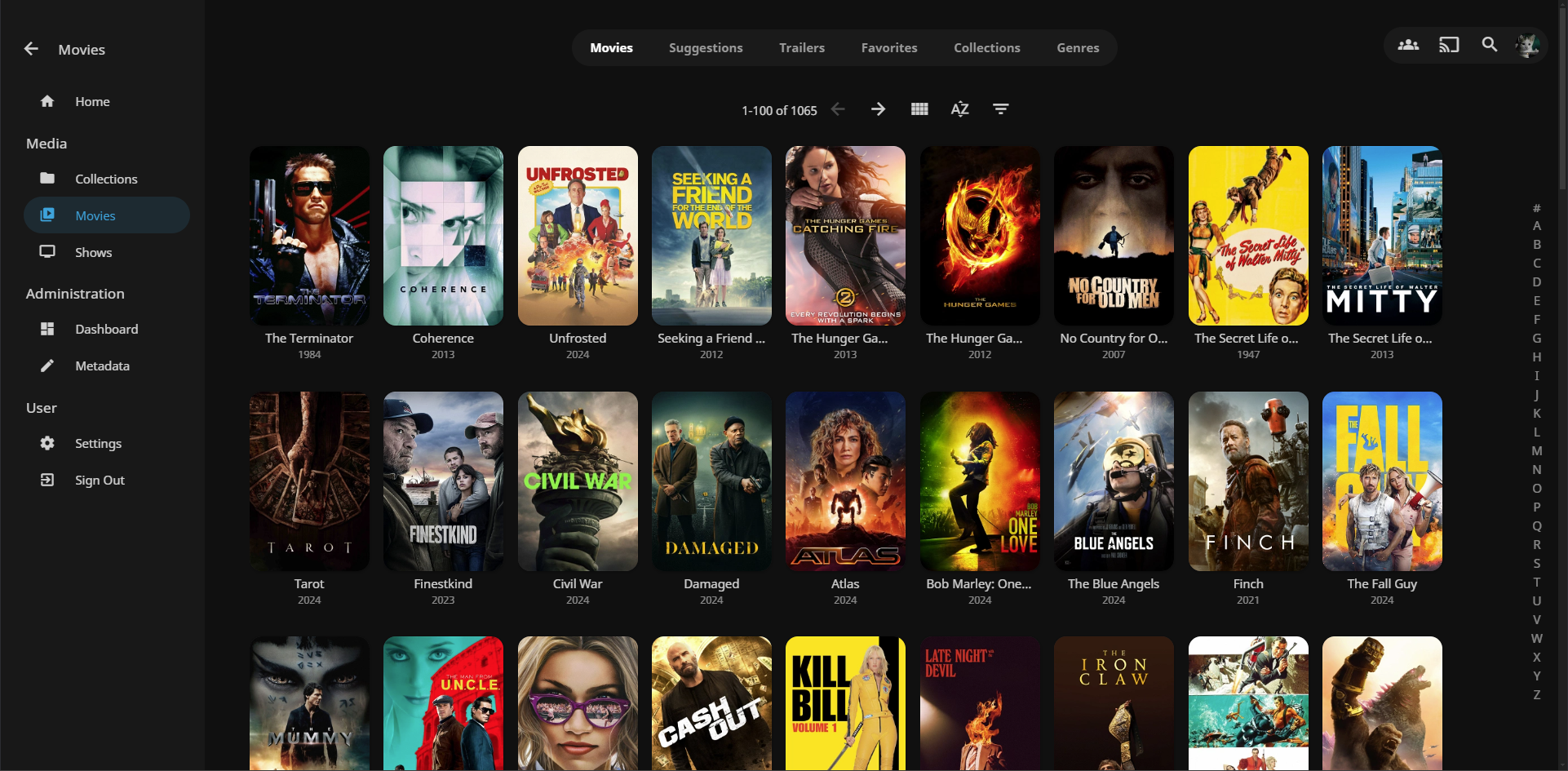
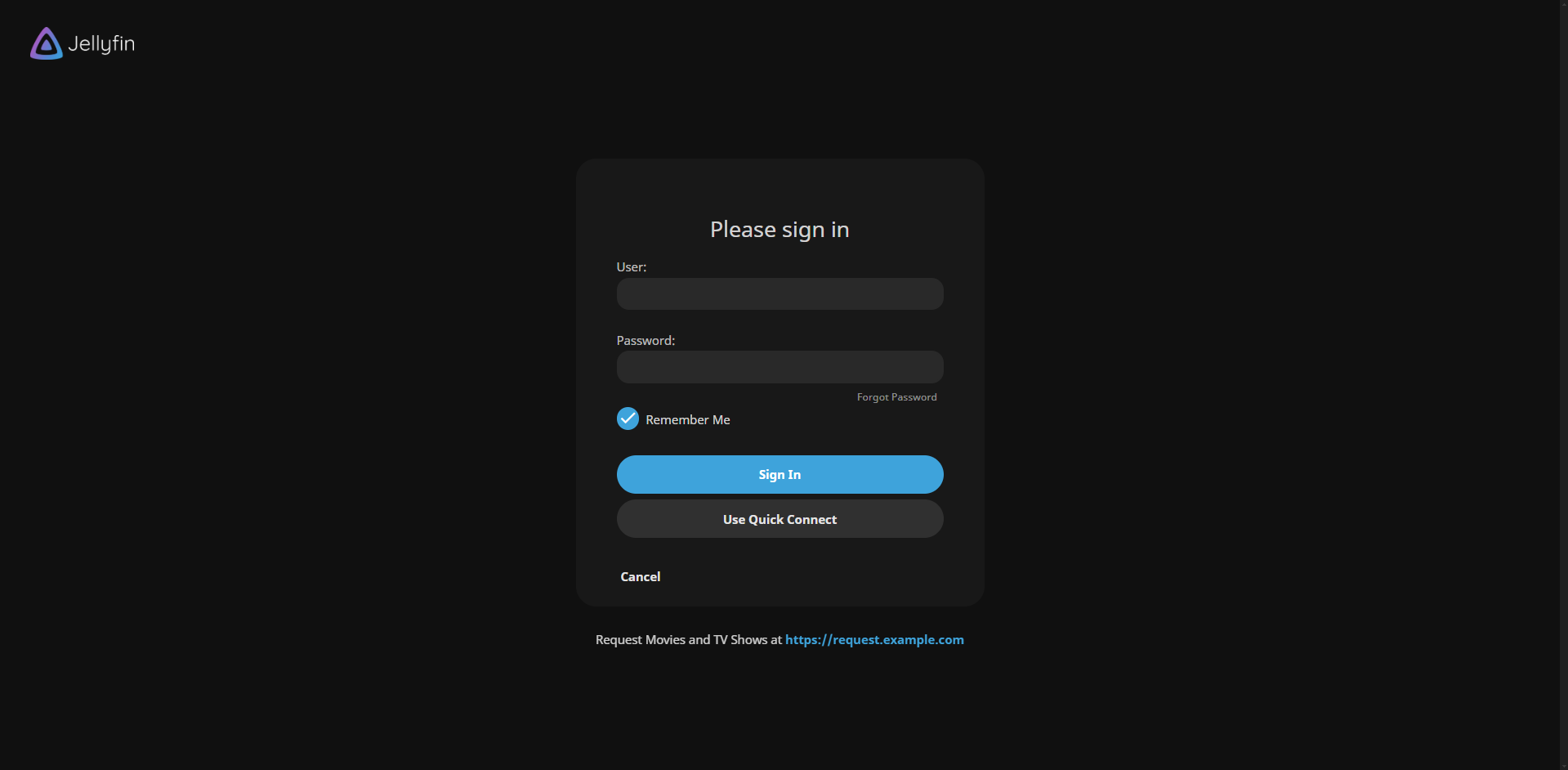 ---
### **Options (Add these below the base theme)**
### Disable static left drawer
```
@import url('https://cdn.jsdelivr.net/gh/loof2736/scyfin@latest/CSS/disable-static-drawer.css');
```
---
### **Themes:**
### Seafoam
```
@import url('https://cdn.jsdelivr.net/gh/loof2736/scyfin@latest/CSS/theme-seafoam.css');
```
---
### **Options (Add these below the base theme)**
### Disable static left drawer
```
@import url('https://cdn.jsdelivr.net/gh/loof2736/scyfin@latest/CSS/disable-static-drawer.css');
```
---
### **Themes:**
### Seafoam
```
@import url('https://cdn.jsdelivr.net/gh/loof2736/scyfin@latest/CSS/theme-seafoam.css');
```
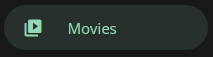 ### Coral
```
@import url('https://cdn.jsdelivr.net/gh/loof2736/scyfin@latest/CSS/theme-coral.css');
```
### Coral
```
@import url('https://cdn.jsdelivr.net/gh/loof2736/scyfin@latest/CSS/theme-coral.css');
```
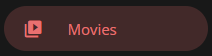 ### Snow
```
@import url('https://cdn.jsdelivr.net/gh/loof2736/scyfin@latest/CSS/theme-snow.css');
```
### Snow
```
@import url('https://cdn.jsdelivr.net/gh/loof2736/scyfin@latest/CSS/theme-snow.css');
```
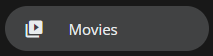 ### OLED
```
@import url('https://cdn.jsdelivr.net/gh/loof2736/scyfin@latest/CSS/theme-oled.css');
```
### OLED
```
@import url('https://cdn.jsdelivr.net/gh/loof2736/scyfin@latest/CSS/theme-oled.css');
```
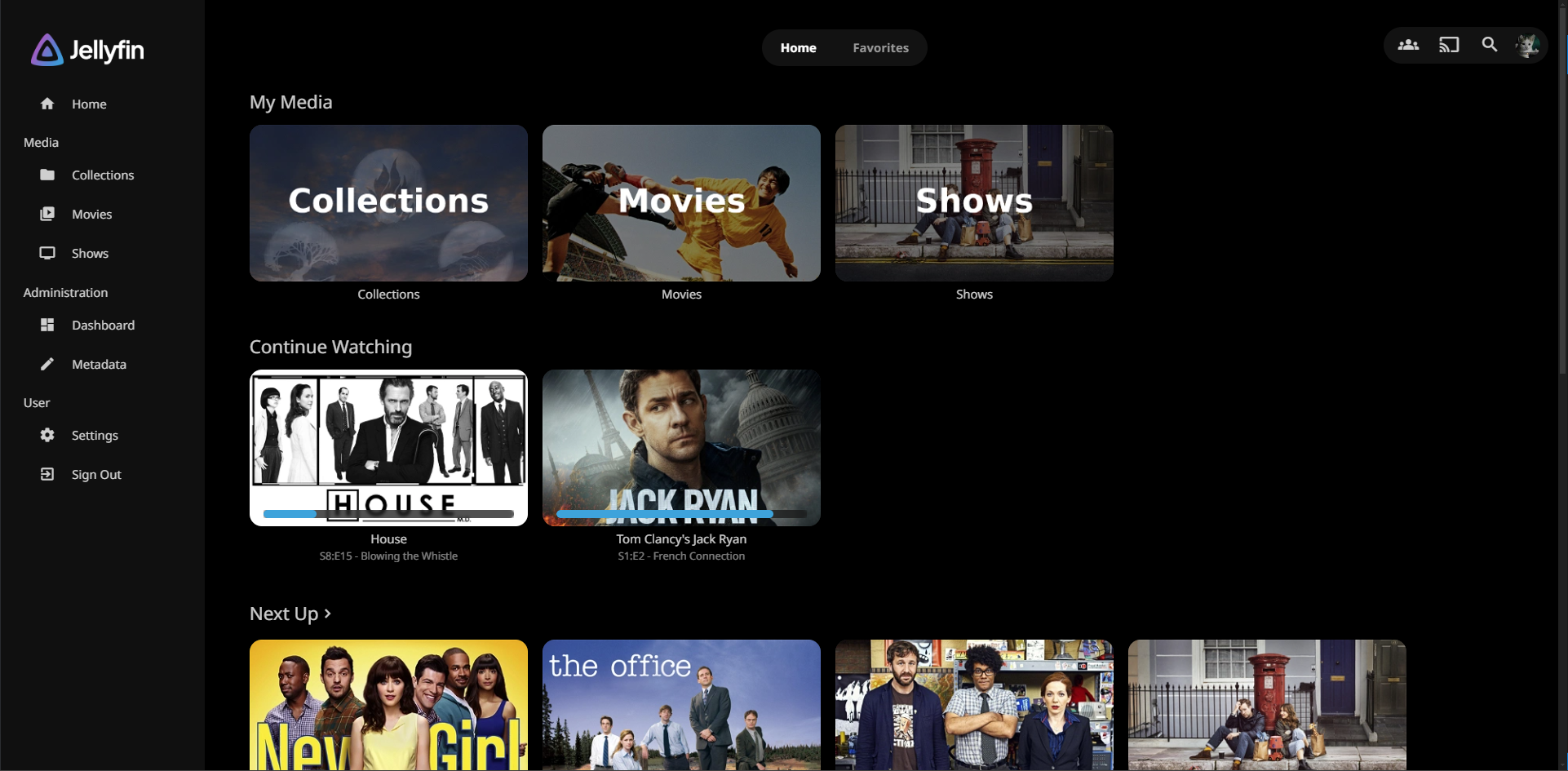
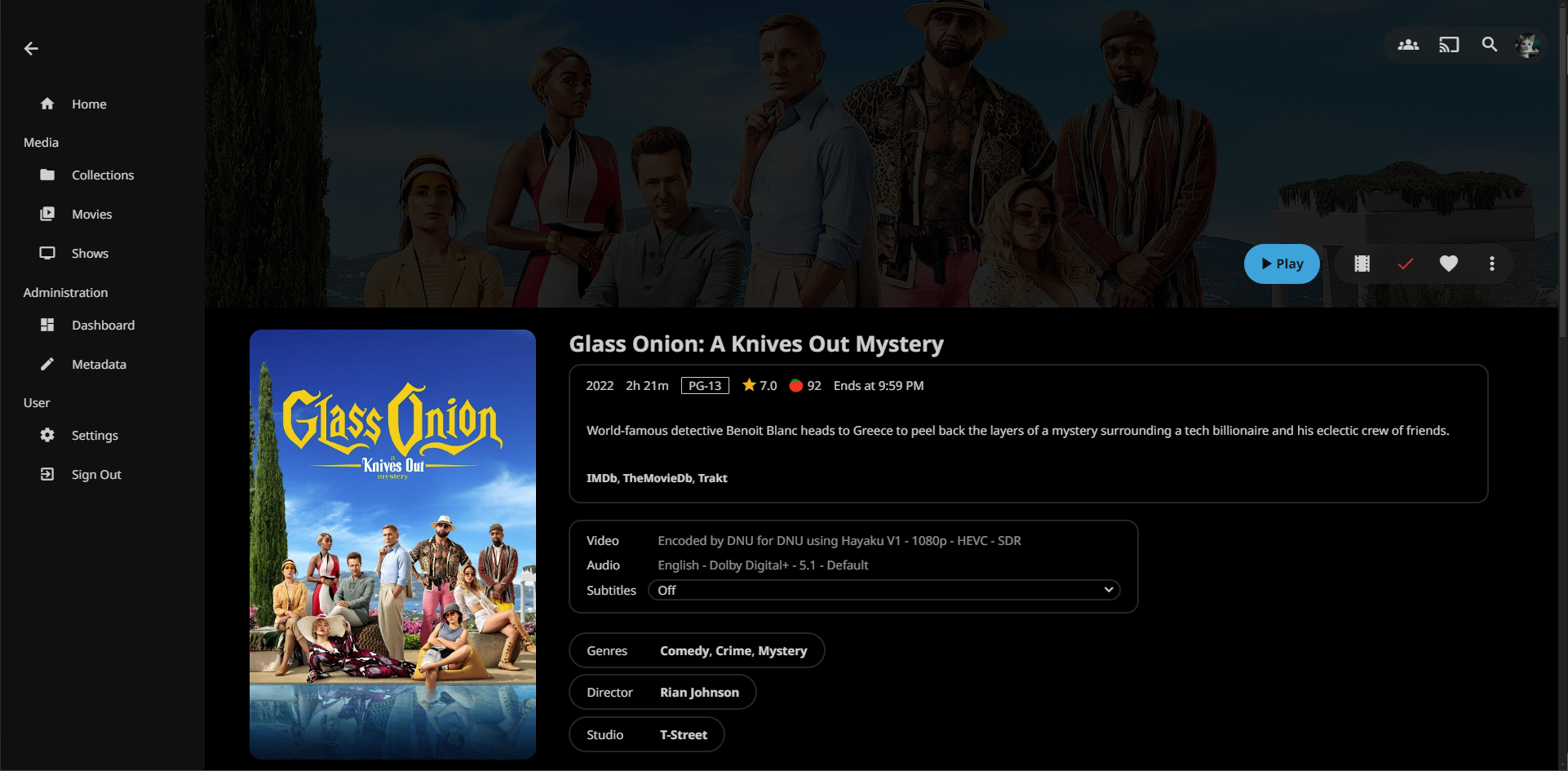 ---
### **Installation:**
---
**Server-wide install:**
* Click the hamburger icon (Top left)
* Navigate to "Dashboard" (If you don't see this, make sure you are signed in to your admin account)
* Navigate to "Branding"
* Near the bottom, under "Custom CSS code", paste the `@import url` for the base Scyfin theme
* Example:
*
---
### **Installation:**
---
**Server-wide install:**
* Click the hamburger icon (Top left)
* Navigate to "Dashboard" (If you don't see this, make sure you are signed in to your admin account)
* Navigate to "Branding"
* Near the bottom, under "Custom CSS code", paste the `@import url` for the base Scyfin theme
* Example:
* 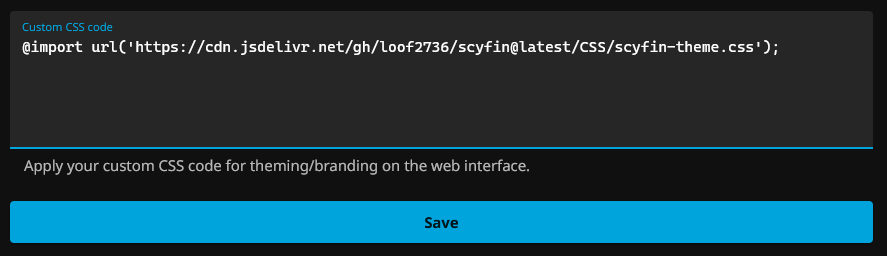 * Optional - Paste the `@import url` for any options / themes you may want
* Example:
*
* Optional - Paste the `@import url` for any options / themes you may want
* Example:
* 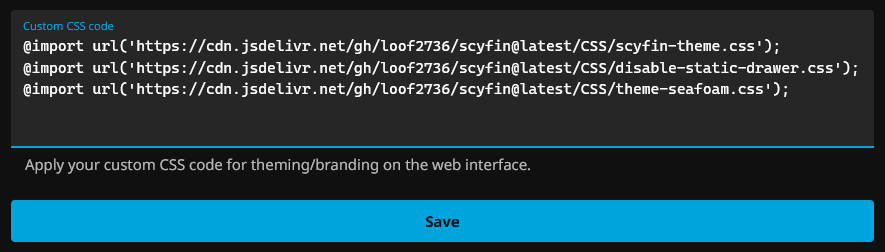 * Click "Save"
---
**Single client install:**
* Click the hamburger icon (Top left)
* Navigate to "Settings"
* Navigate to "Display"
* Near the middle, under "Custom CSS code", paste the `@import url` for the base Scyfin theme
* Note -
* If there is any server-wide custom CSS, you may want to enable "Disable server-provided custom CSS code", as the two themes WILL interfere with each other
* Example:
*
* Click "Save"
---
**Single client install:**
* Click the hamburger icon (Top left)
* Navigate to "Settings"
* Navigate to "Display"
* Near the middle, under "Custom CSS code", paste the `@import url` for the base Scyfin theme
* Note -
* If there is any server-wide custom CSS, you may want to enable "Disable server-provided custom CSS code", as the two themes WILL interfere with each other
* Example:
* 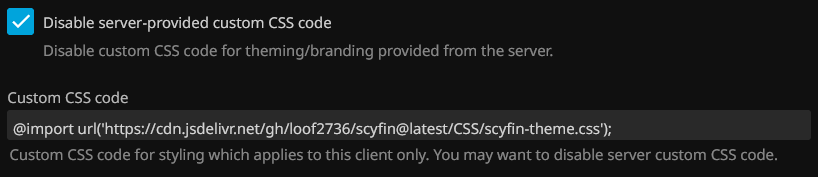 * Optional - Paste the `@import url` for any options / themes you may want
* Example:
*
* Optional - Paste the `@import url` for any options / themes you may want
* Example:
* 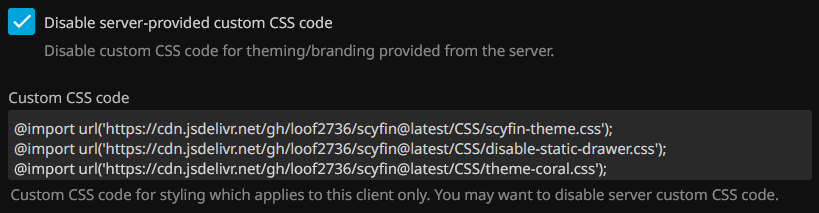 * Click "Save"
* Click "Save"
 ### **Modern CSS theme for Jellyfin with support for backdrops and custom accent colors**
[Go to installation](#installation)
---
### **Scyfin Base Theme**
```
@import url('https://cdn.jsdelivr.net/gh/loof2736/scyfin@latest/CSS/scyfin-theme.css');
```
### **Modern CSS theme for Jellyfin with support for backdrops and custom accent colors**
[Go to installation](#installation)
---
### **Scyfin Base Theme**
```
@import url('https://cdn.jsdelivr.net/gh/loof2736/scyfin@latest/CSS/scyfin-theme.css');
```
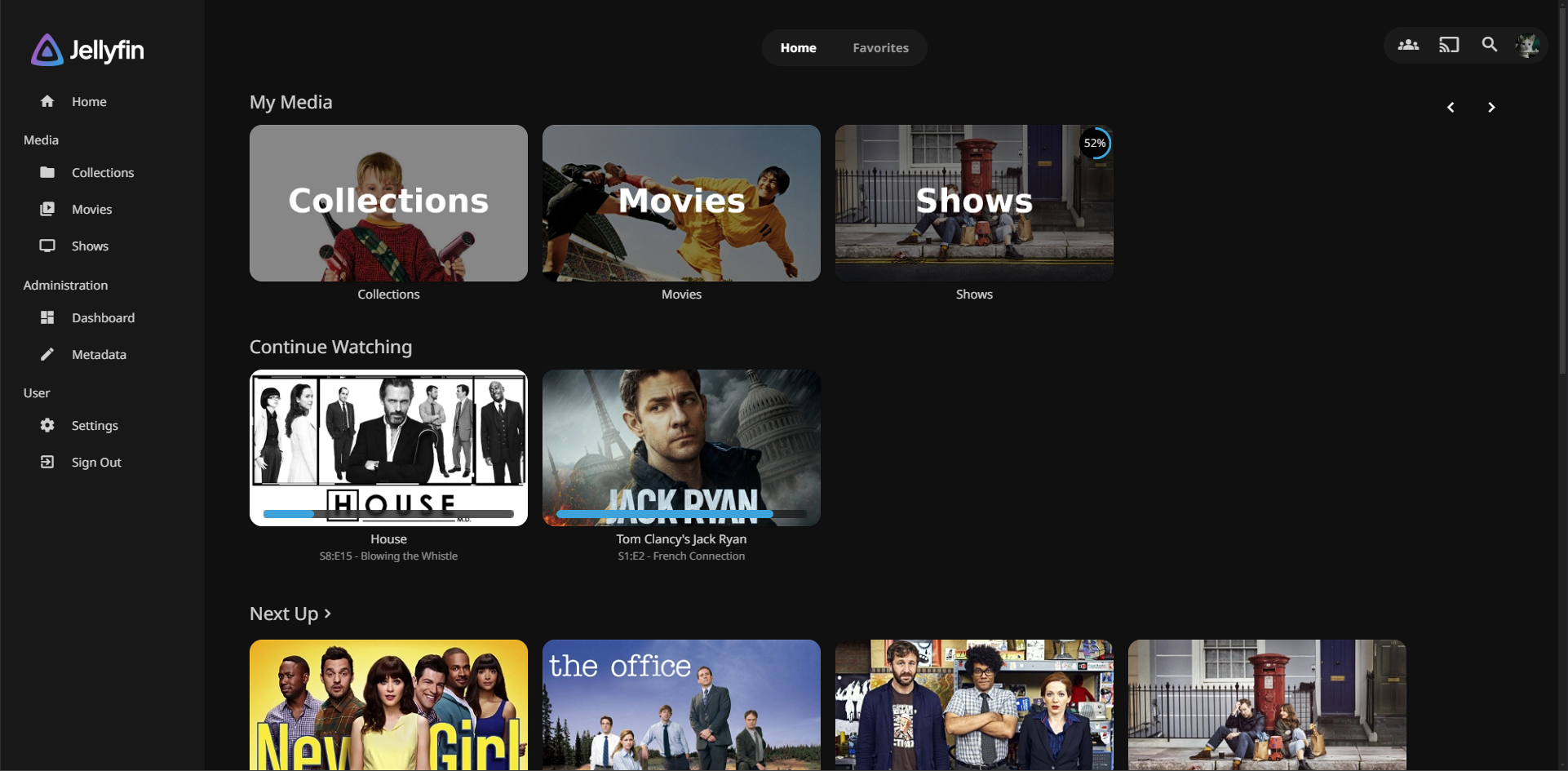
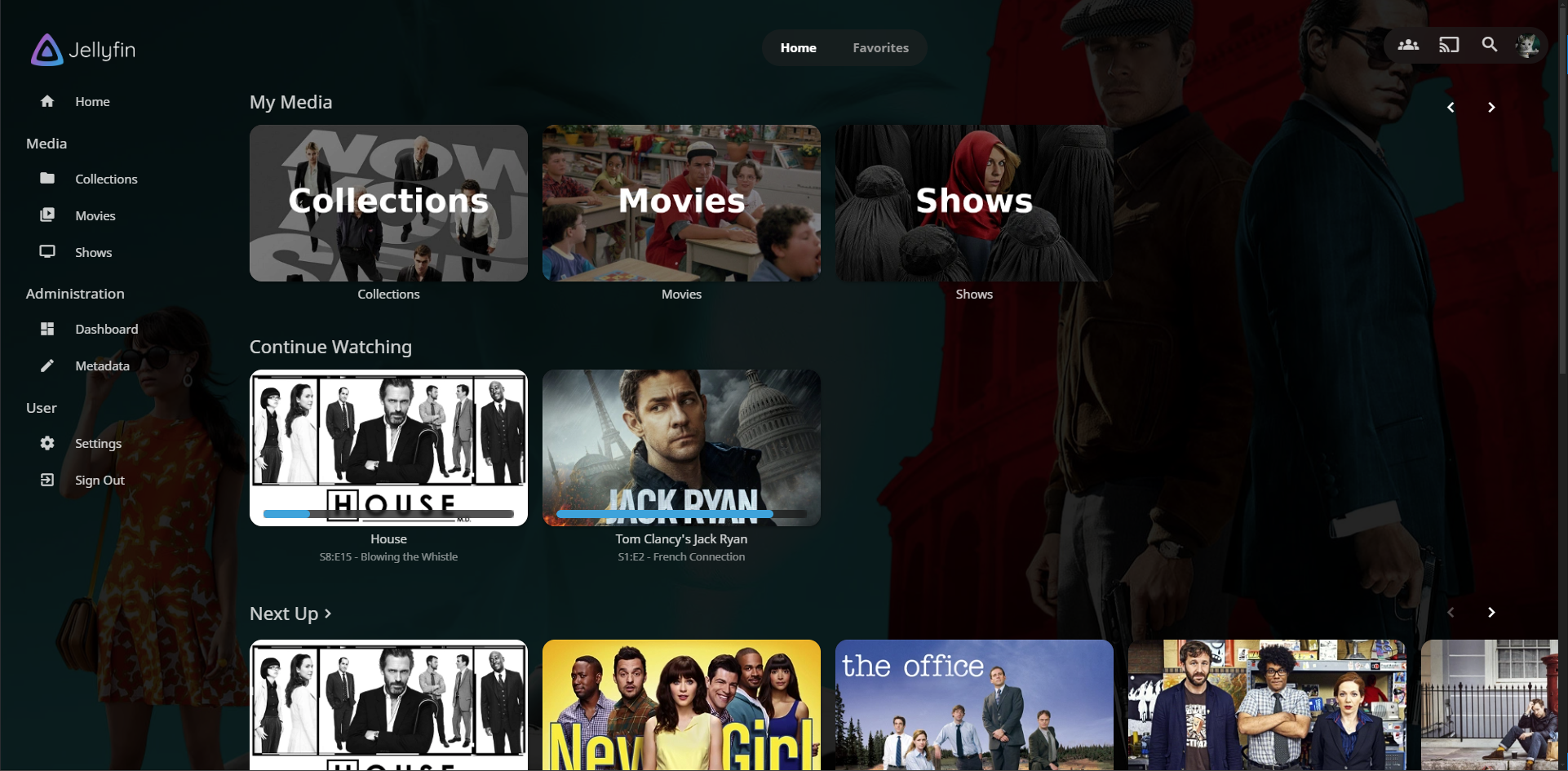
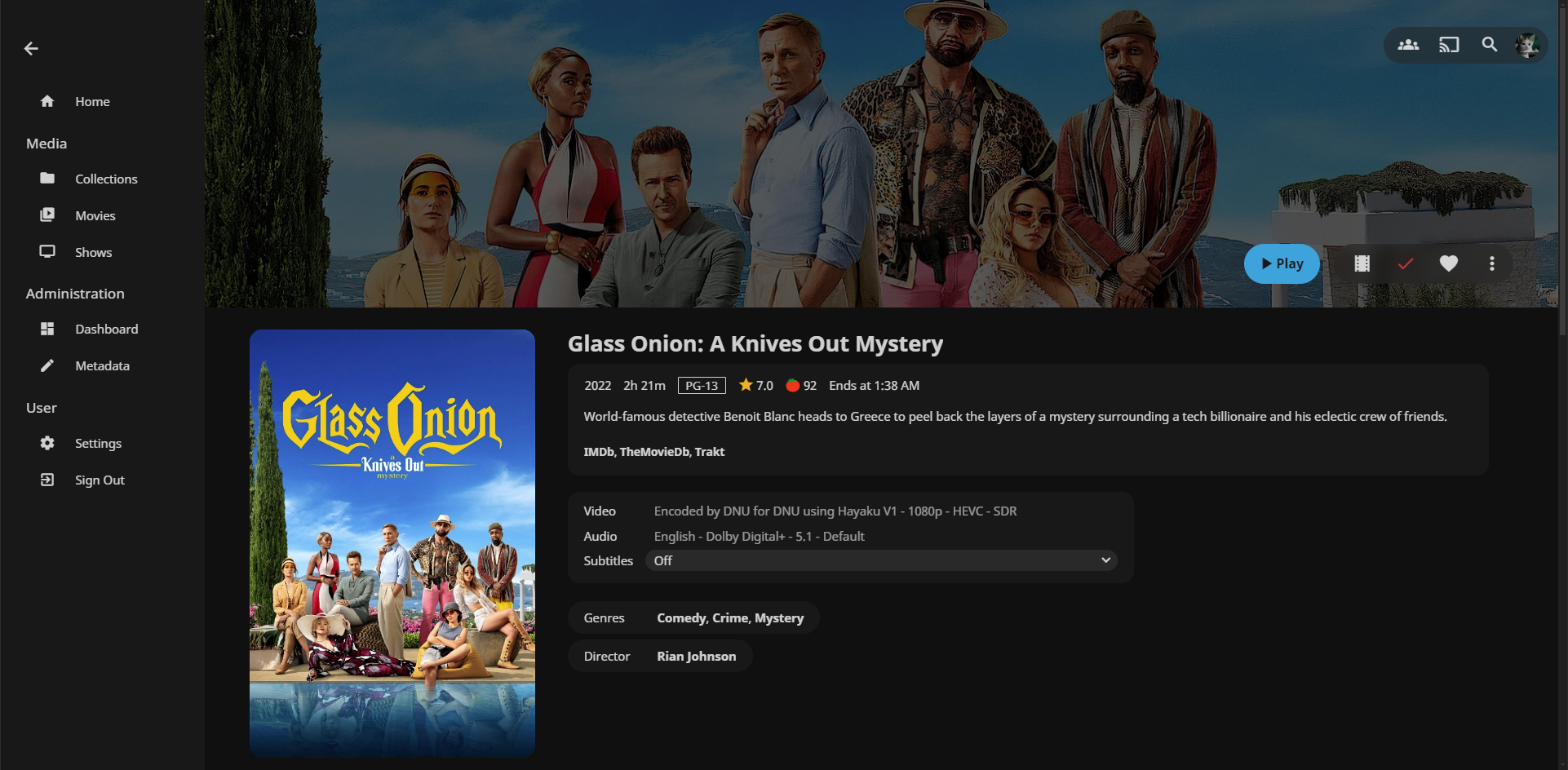
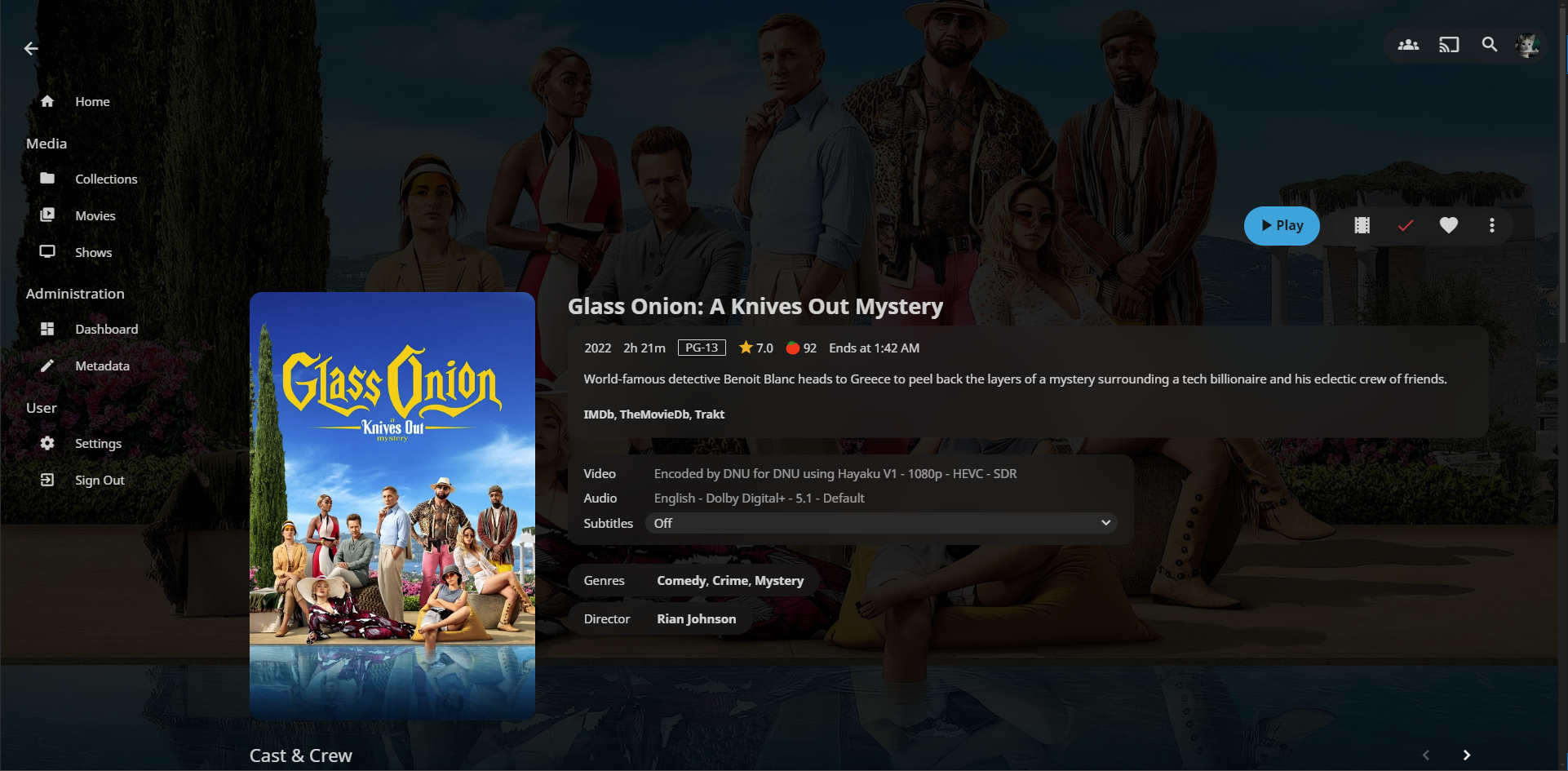
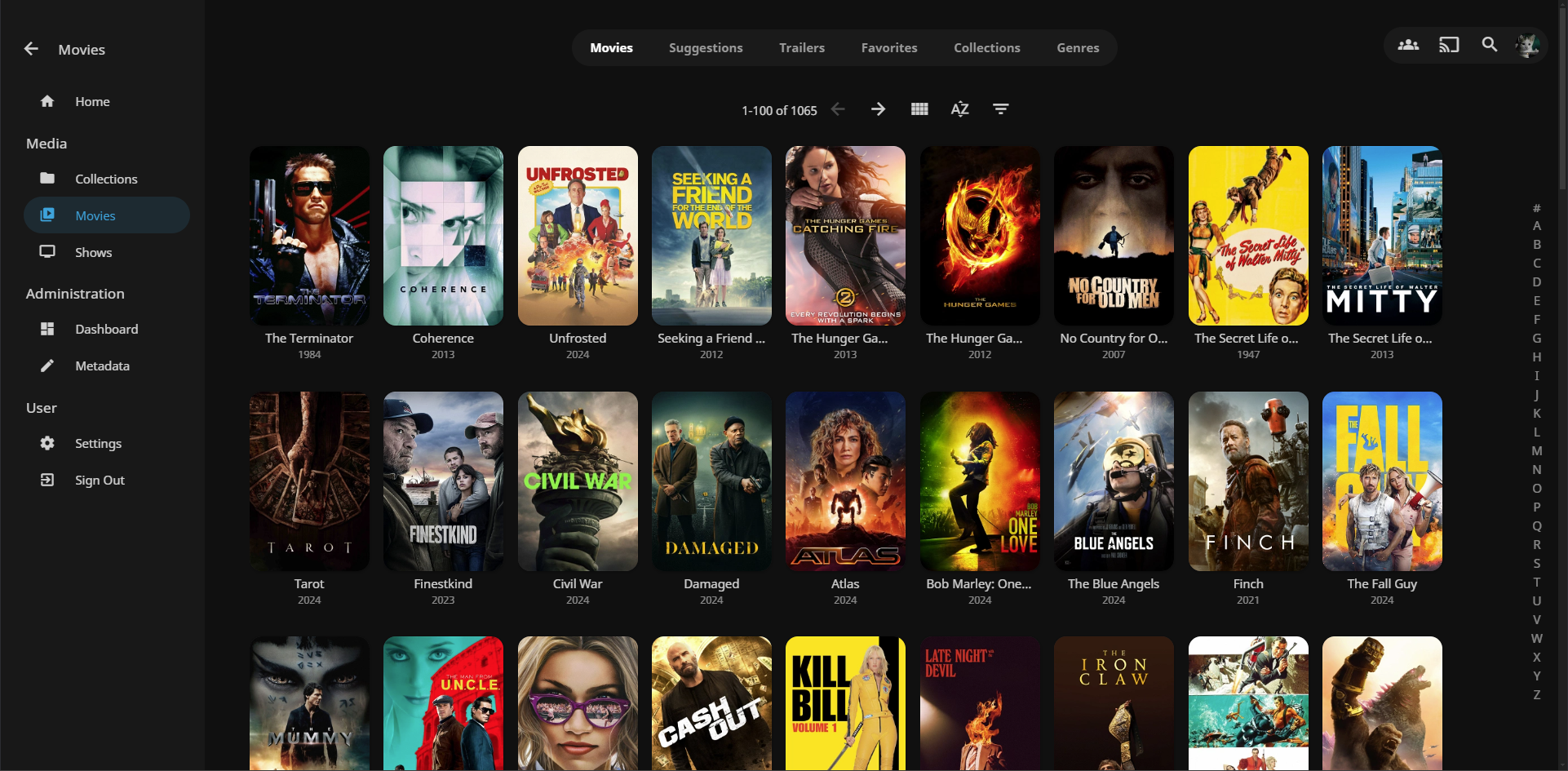
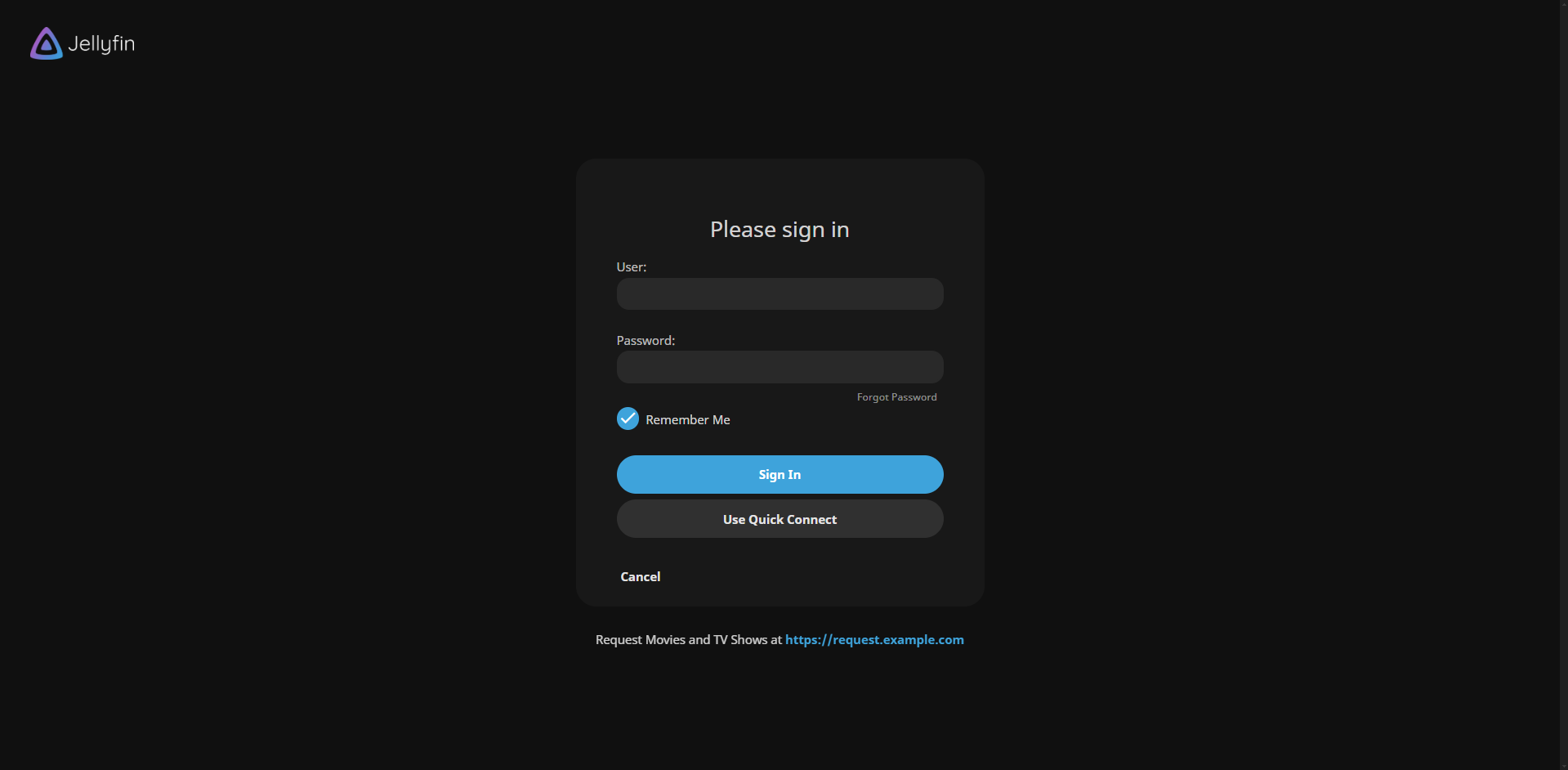 ---
### **Options (Add these below the base theme)**
### Disable static left drawer
```
@import url('https://cdn.jsdelivr.net/gh/loof2736/scyfin@latest/CSS/disable-static-drawer.css');
```
---
### **Themes:**
### Seafoam
```
@import url('https://cdn.jsdelivr.net/gh/loof2736/scyfin@latest/CSS/theme-seafoam.css');
```
---
### **Options (Add these below the base theme)**
### Disable static left drawer
```
@import url('https://cdn.jsdelivr.net/gh/loof2736/scyfin@latest/CSS/disable-static-drawer.css');
```
---
### **Themes:**
### Seafoam
```
@import url('https://cdn.jsdelivr.net/gh/loof2736/scyfin@latest/CSS/theme-seafoam.css');
```
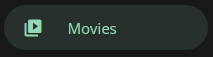 ### Coral
```
@import url('https://cdn.jsdelivr.net/gh/loof2736/scyfin@latest/CSS/theme-coral.css');
```
### Coral
```
@import url('https://cdn.jsdelivr.net/gh/loof2736/scyfin@latest/CSS/theme-coral.css');
```
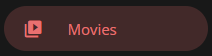 ### Snow
```
@import url('https://cdn.jsdelivr.net/gh/loof2736/scyfin@latest/CSS/theme-snow.css');
```
### Snow
```
@import url('https://cdn.jsdelivr.net/gh/loof2736/scyfin@latest/CSS/theme-snow.css');
```
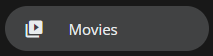 ### OLED
```
@import url('https://cdn.jsdelivr.net/gh/loof2736/scyfin@latest/CSS/theme-oled.css');
```
### OLED
```
@import url('https://cdn.jsdelivr.net/gh/loof2736/scyfin@latest/CSS/theme-oled.css');
```
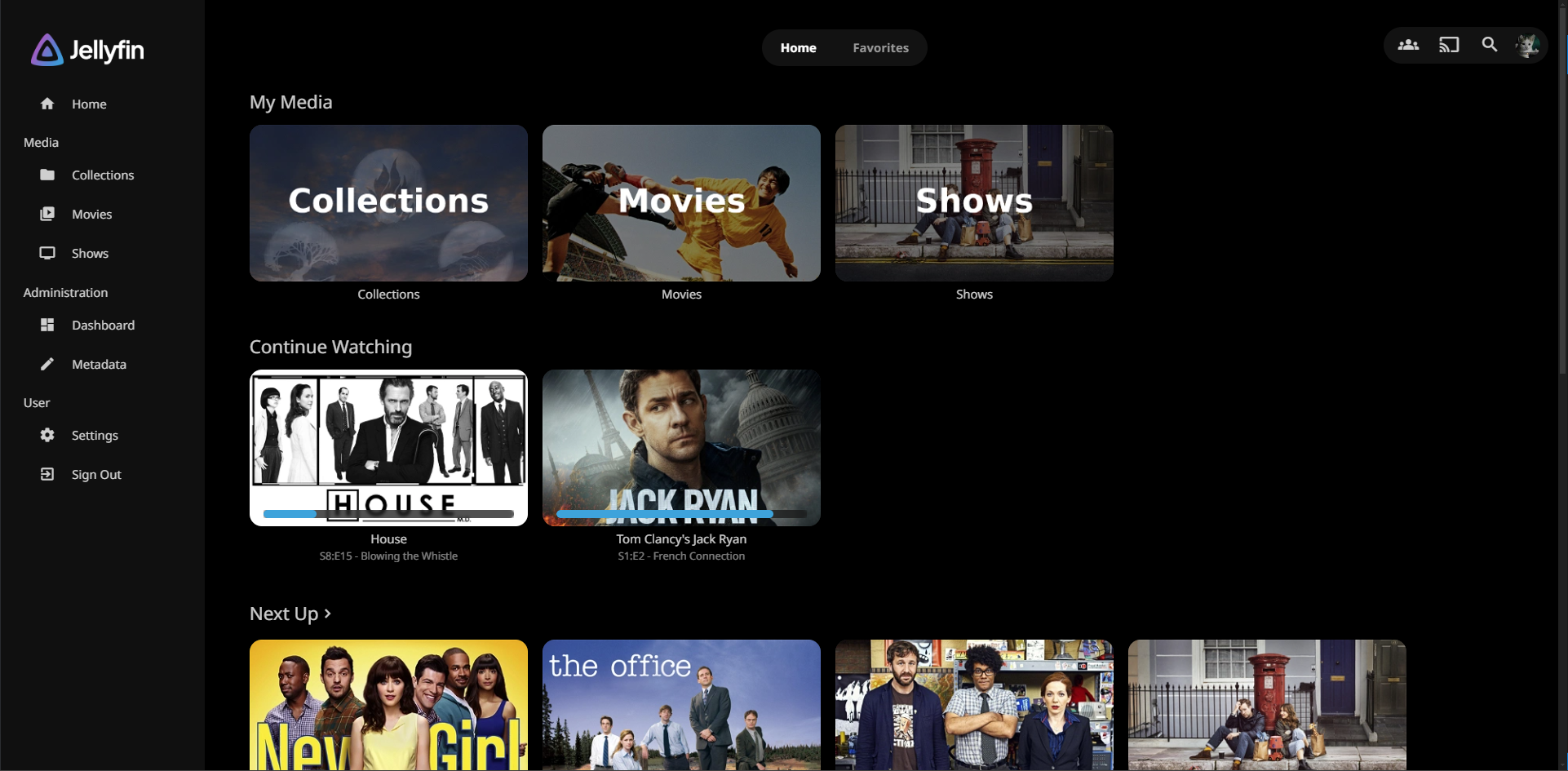
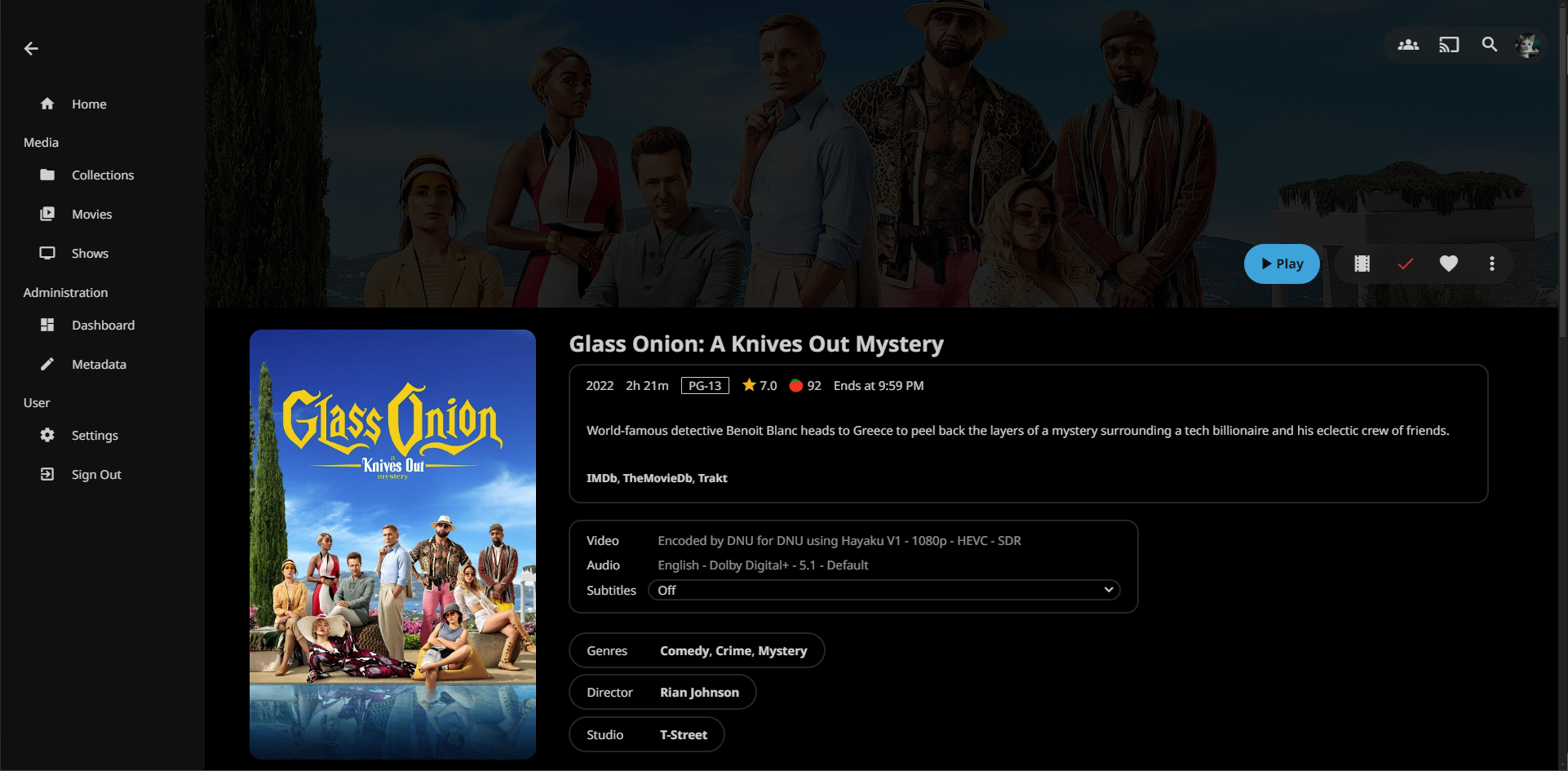 ---
### **Installation:**
---
**Server-wide install:**
* Click the hamburger icon (Top left)
* Navigate to "Dashboard" (If you don't see this, make sure you are signed in to your admin account)
* Navigate to "Branding"
* Near the bottom, under "Custom CSS code", paste the `@import url` for the base Scyfin theme
* Example:
*
---
### **Installation:**
---
**Server-wide install:**
* Click the hamburger icon (Top left)
* Navigate to "Dashboard" (If you don't see this, make sure you are signed in to your admin account)
* Navigate to "Branding"
* Near the bottom, under "Custom CSS code", paste the `@import url` for the base Scyfin theme
* Example:
* 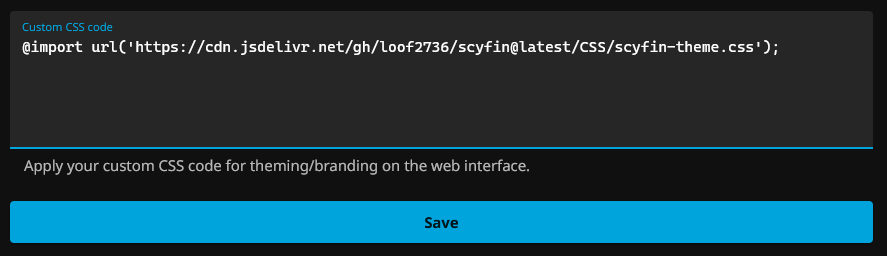 * Optional - Paste the `@import url` for any options / themes you may want
* Example:
*
* Optional - Paste the `@import url` for any options / themes you may want
* Example:
* 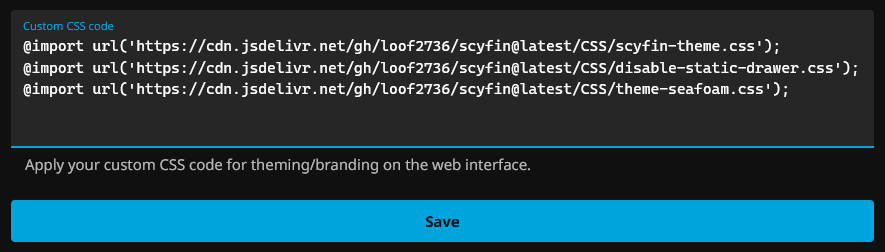 * Click "Save"
---
**Single client install:**
* Click the hamburger icon (Top left)
* Navigate to "Settings"
* Navigate to "Display"
* Near the middle, under "Custom CSS code", paste the `@import url` for the base Scyfin theme
* Note -
* If there is any server-wide custom CSS, you may want to enable "Disable server-provided custom CSS code", as the two themes WILL interfere with each other
* Example:
*
* Click "Save"
---
**Single client install:**
* Click the hamburger icon (Top left)
* Navigate to "Settings"
* Navigate to "Display"
* Near the middle, under "Custom CSS code", paste the `@import url` for the base Scyfin theme
* Note -
* If there is any server-wide custom CSS, you may want to enable "Disable server-provided custom CSS code", as the two themes WILL interfere with each other
* Example:
* 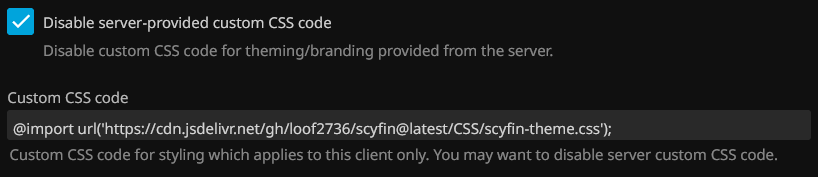 * Optional - Paste the `@import url` for any options / themes you may want
* Example:
*
* Optional - Paste the `@import url` for any options / themes you may want
* Example:
* 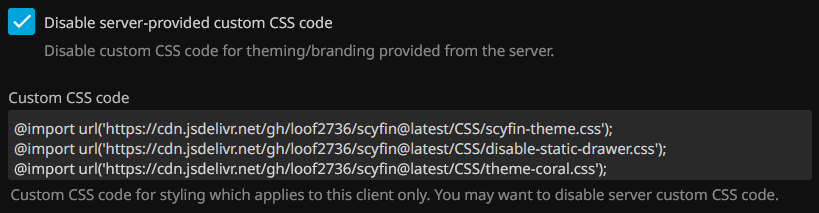 * Click "Save"
* Click "Save"