 ---
### **Custom CSS theme for Jellyfin (plus a backdrops supported version)**
---
### [Go to installation](#installation)
---
### **Scyfin Complete Theme**
---
### **Custom CSS theme for Jellyfin (plus a backdrops supported version)**
---
### [Go to installation](#installation)
---
### **Scyfin Complete Theme**




 `@import url('https://cdn.jsdelivr.net/gh/loof2736/scyfin@v1.0.13/CSS/css-scyfin/scyfin-theme.css');`
### Options (Add these below the full theme)
- Disable static left drawer
- `@import url('https://cdn.jsdelivr.net/gh/loof2736/scyfin@v1.0.13/CSS/css-scyfin/disable-static-drawer.css');`
- Disable static left drawer (BACKDROP VERSION)
- `@import url('https://cdn.jsdelivr.net/gh/loof2736/scyfin@v1.0.13/CSS/css-scyfin/disable-static-drawer-backdrop.css');`
---
### **Scyfin Complete Theme - Backdrops Supported**
**Note -**
* Only install ONE version of the theme, do not install both the normal version and the backdrops supported version
* Backdrops need to be enabled in Jellyfin (Settings > Display > Backdrops) for backdrop supported version to display properly
`@import url('https://cdn.jsdelivr.net/gh/loof2736/scyfin@v1.0.13/CSS/css-scyfin/scyfin-theme.css');`
### Options (Add these below the full theme)
- Disable static left drawer
- `@import url('https://cdn.jsdelivr.net/gh/loof2736/scyfin@v1.0.13/CSS/css-scyfin/disable-static-drawer.css');`
- Disable static left drawer (BACKDROP VERSION)
- `@import url('https://cdn.jsdelivr.net/gh/loof2736/scyfin@v1.0.13/CSS/css-scyfin/disable-static-drawer-backdrop.css');`
---
### **Scyfin Complete Theme - Backdrops Supported**
**Note -**
* Only install ONE version of the theme, do not install both the normal version and the backdrops supported version
* Backdrops need to be enabled in Jellyfin (Settings > Display > Backdrops) for backdrop supported version to display properly

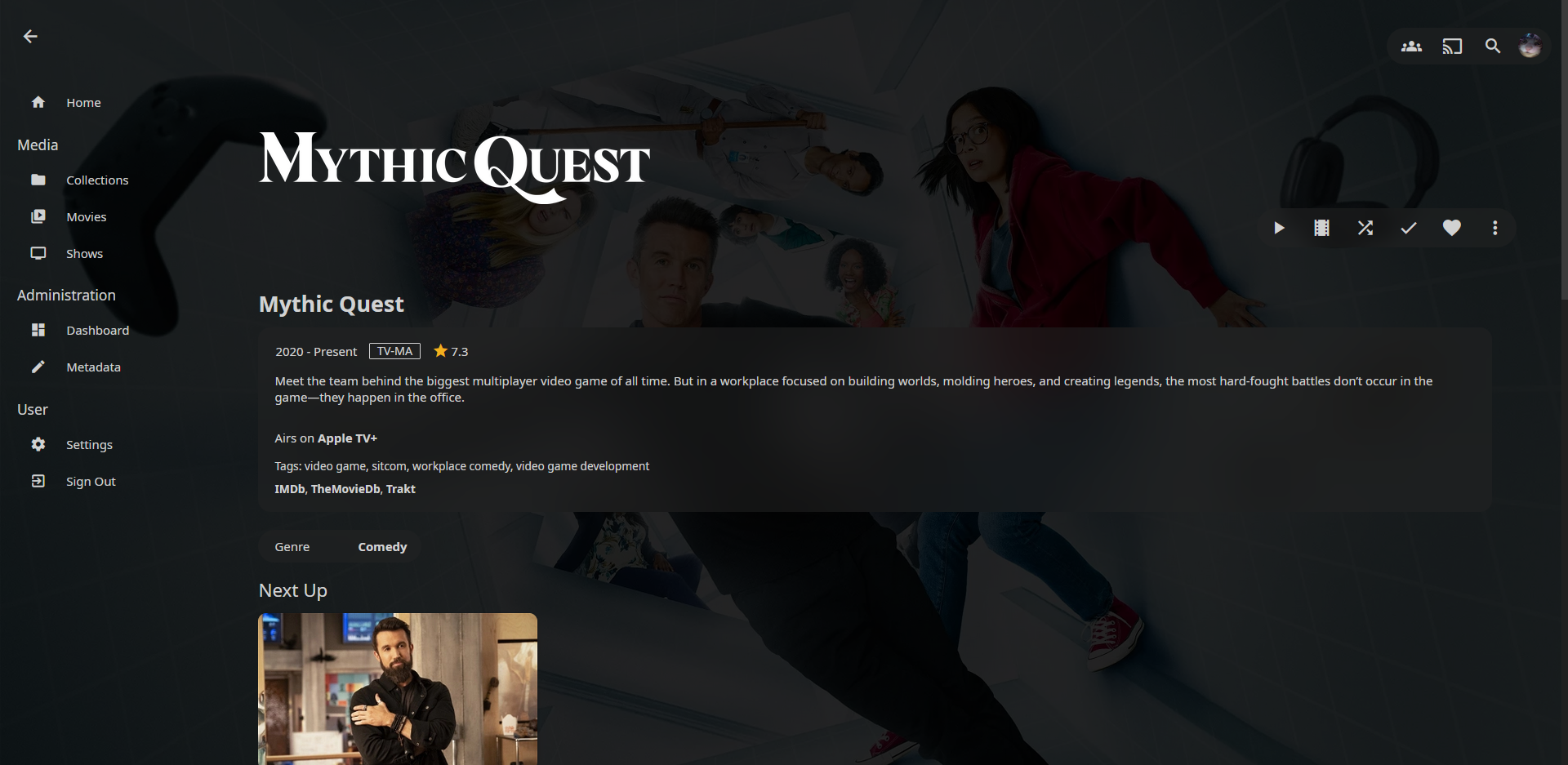
 `@import url('https://cdn.jsdelivr.net/gh/loof2736/scyfin@v1.0.13/CSS/css-scyfin/scyfin-theme-backdrop.css');`
### Options (Add these below the full theme)
- Disable static left drawer
- `@import url('https://cdn.jsdelivr.net/gh/loof2736/scyfin@v1.0.13/CSS/css-scyfin/disable-static-drawer.css');`
- Disable static left drawer (BACKDROP VERSION)
- `@import url('https://cdn.jsdelivr.net/gh/loof2736/scyfin@v1.0.13/CSS/css-scyfin/disable-static-drawer-backdrop.css');`
---
### **Installation:**
---
**Server-wide install:**
* Click the hamburger icon (Top left)
* Navigate to "Dashboard" (If you don't see this, make sure you are signed in to your admin account)
* Navigate to "General"
* Near the bottom, under "Custom CSS code", paste the `@import url` for the theme you want
* Note -
* Only install ONE version of the theme, do not install both the normal version and the backdrops supported version
* Example:
*
`@import url('https://cdn.jsdelivr.net/gh/loof2736/scyfin@v1.0.13/CSS/css-scyfin/scyfin-theme-backdrop.css');`
### Options (Add these below the full theme)
- Disable static left drawer
- `@import url('https://cdn.jsdelivr.net/gh/loof2736/scyfin@v1.0.13/CSS/css-scyfin/disable-static-drawer.css');`
- Disable static left drawer (BACKDROP VERSION)
- `@import url('https://cdn.jsdelivr.net/gh/loof2736/scyfin@v1.0.13/CSS/css-scyfin/disable-static-drawer-backdrop.css');`
---
### **Installation:**
---
**Server-wide install:**
* Click the hamburger icon (Top left)
* Navigate to "Dashboard" (If you don't see this, make sure you are signed in to your admin account)
* Navigate to "General"
* Near the bottom, under "Custom CSS code", paste the `@import url` for the theme you want
* Note -
* Only install ONE version of the theme, do not install both the normal version and the backdrops supported version
* Example:
*  * Optional - Paste the `@import url` for any options you want
* Example:
*
* Optional - Paste the `@import url` for any options you want
* Example:
*  * Click "Save"
---
**Single client install:**
* Click the hamburger icon (Top left)
* Navigate to "Settings"
* Navigate to "Display"
* Near the middle, under "Custom CSS code", paste the `@import url` for the theme you want
* Note -
* Only install ONE version of the theme, do not install both the normal version and the backdrops supported version
* If there is any server-wide custom CSS, you may want to enable "Disable server-provided custom CSS code", as the two themes WILL interfere with each other
* Example:
*
* Click "Save"
---
**Single client install:**
* Click the hamburger icon (Top left)
* Navigate to "Settings"
* Navigate to "Display"
* Near the middle, under "Custom CSS code", paste the `@import url` for the theme you want
* Note -
* Only install ONE version of the theme, do not install both the normal version and the backdrops supported version
* If there is any server-wide custom CSS, you may want to enable "Disable server-provided custom CSS code", as the two themes WILL interfere with each other
* Example:
* 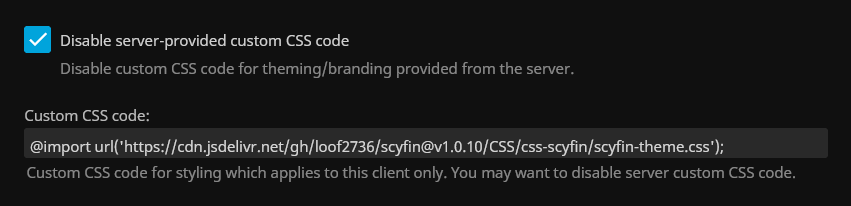 * Optional - Paste the `@import url` for any options you want
* Example:
*
* Optional - Paste the `@import url` for any options you want
* Example:
*  * Click "Save"
---
* Click "Save"
---
 ---
### **Custom CSS theme for Jellyfin (plus a backdrops supported version)**
---
### [Go to installation](#installation)
---
### **Scyfin Complete Theme**
---
### **Custom CSS theme for Jellyfin (plus a backdrops supported version)**
---
### [Go to installation](#installation)
---
### **Scyfin Complete Theme**




 `@import url('https://cdn.jsdelivr.net/gh/loof2736/scyfin@v1.0.13/CSS/css-scyfin/scyfin-theme.css');`
### Options (Add these below the full theme)
- Disable static left drawer
- `@import url('https://cdn.jsdelivr.net/gh/loof2736/scyfin@v1.0.13/CSS/css-scyfin/disable-static-drawer.css');`
- Disable static left drawer (BACKDROP VERSION)
- `@import url('https://cdn.jsdelivr.net/gh/loof2736/scyfin@v1.0.13/CSS/css-scyfin/disable-static-drawer-backdrop.css');`
---
### **Scyfin Complete Theme - Backdrops Supported**
**Note -**
* Only install ONE version of the theme, do not install both the normal version and the backdrops supported version
* Backdrops need to be enabled in Jellyfin (Settings > Display > Backdrops) for backdrop supported version to display properly
`@import url('https://cdn.jsdelivr.net/gh/loof2736/scyfin@v1.0.13/CSS/css-scyfin/scyfin-theme.css');`
### Options (Add these below the full theme)
- Disable static left drawer
- `@import url('https://cdn.jsdelivr.net/gh/loof2736/scyfin@v1.0.13/CSS/css-scyfin/disable-static-drawer.css');`
- Disable static left drawer (BACKDROP VERSION)
- `@import url('https://cdn.jsdelivr.net/gh/loof2736/scyfin@v1.0.13/CSS/css-scyfin/disable-static-drawer-backdrop.css');`
---
### **Scyfin Complete Theme - Backdrops Supported**
**Note -**
* Only install ONE version of the theme, do not install both the normal version and the backdrops supported version
* Backdrops need to be enabled in Jellyfin (Settings > Display > Backdrops) for backdrop supported version to display properly

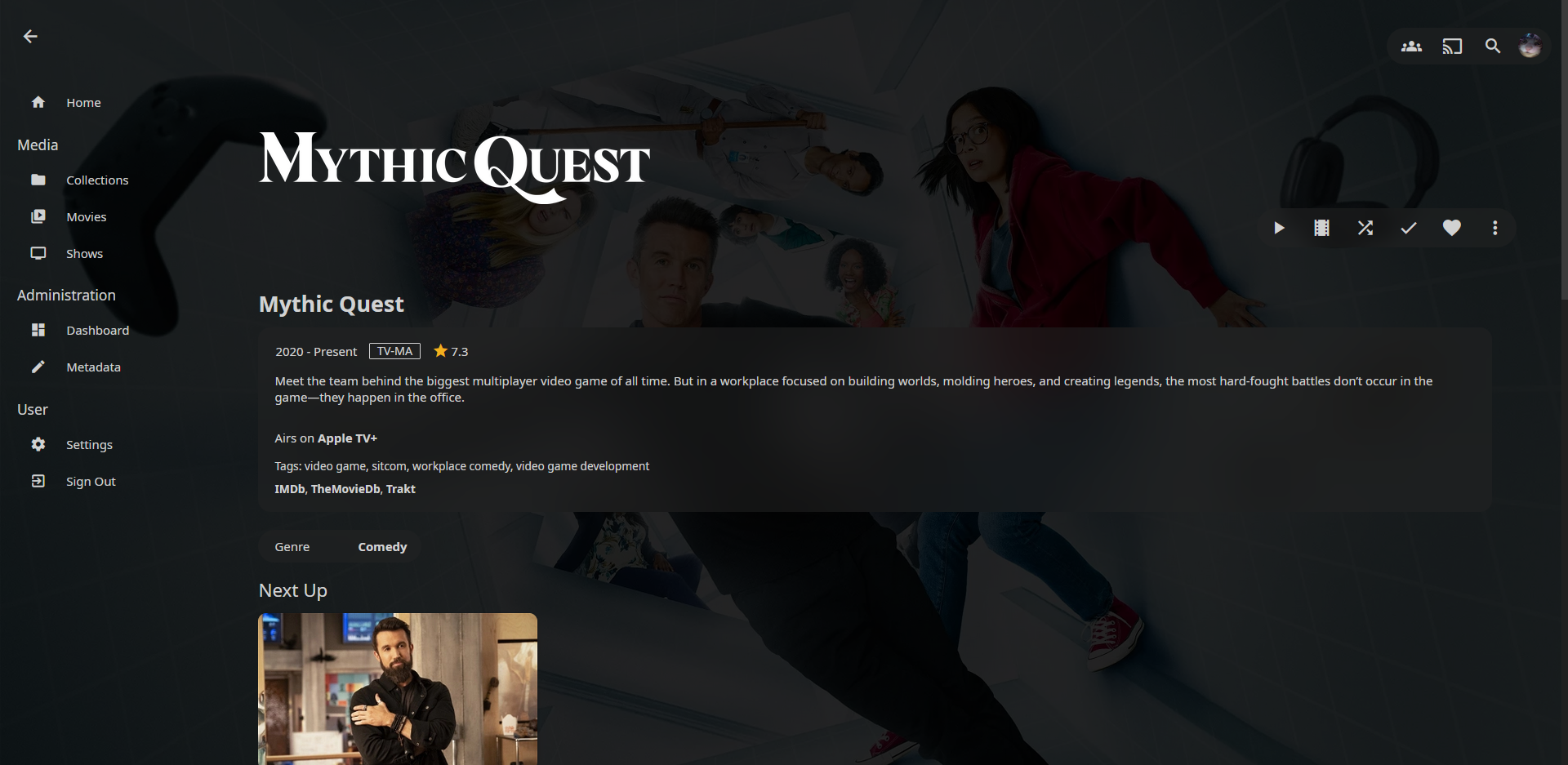
 `@import url('https://cdn.jsdelivr.net/gh/loof2736/scyfin@v1.0.13/CSS/css-scyfin/scyfin-theme-backdrop.css');`
### Options (Add these below the full theme)
- Disable static left drawer
- `@import url('https://cdn.jsdelivr.net/gh/loof2736/scyfin@v1.0.13/CSS/css-scyfin/disable-static-drawer.css');`
- Disable static left drawer (BACKDROP VERSION)
- `@import url('https://cdn.jsdelivr.net/gh/loof2736/scyfin@v1.0.13/CSS/css-scyfin/disable-static-drawer-backdrop.css');`
---
### **Installation:**
---
**Server-wide install:**
* Click the hamburger icon (Top left)
* Navigate to "Dashboard" (If you don't see this, make sure you are signed in to your admin account)
* Navigate to "General"
* Near the bottom, under "Custom CSS code", paste the `@import url` for the theme you want
* Note -
* Only install ONE version of the theme, do not install both the normal version and the backdrops supported version
* Example:
*
`@import url('https://cdn.jsdelivr.net/gh/loof2736/scyfin@v1.0.13/CSS/css-scyfin/scyfin-theme-backdrop.css');`
### Options (Add these below the full theme)
- Disable static left drawer
- `@import url('https://cdn.jsdelivr.net/gh/loof2736/scyfin@v1.0.13/CSS/css-scyfin/disable-static-drawer.css');`
- Disable static left drawer (BACKDROP VERSION)
- `@import url('https://cdn.jsdelivr.net/gh/loof2736/scyfin@v1.0.13/CSS/css-scyfin/disable-static-drawer-backdrop.css');`
---
### **Installation:**
---
**Server-wide install:**
* Click the hamburger icon (Top left)
* Navigate to "Dashboard" (If you don't see this, make sure you are signed in to your admin account)
* Navigate to "General"
* Near the bottom, under "Custom CSS code", paste the `@import url` for the theme you want
* Note -
* Only install ONE version of the theme, do not install both the normal version and the backdrops supported version
* Example:
*  * Optional - Paste the `@import url` for any options you want
* Example:
*
* Optional - Paste the `@import url` for any options you want
* Example:
*  * Click "Save"
---
**Single client install:**
* Click the hamburger icon (Top left)
* Navigate to "Settings"
* Navigate to "Display"
* Near the middle, under "Custom CSS code", paste the `@import url` for the theme you want
* Note -
* Only install ONE version of the theme, do not install both the normal version and the backdrops supported version
* If there is any server-wide custom CSS, you may want to enable "Disable server-provided custom CSS code", as the two themes WILL interfere with each other
* Example:
*
* Click "Save"
---
**Single client install:**
* Click the hamburger icon (Top left)
* Navigate to "Settings"
* Navigate to "Display"
* Near the middle, under "Custom CSS code", paste the `@import url` for the theme you want
* Note -
* Only install ONE version of the theme, do not install both the normal version and the backdrops supported version
* If there is any server-wide custom CSS, you may want to enable "Disable server-provided custom CSS code", as the two themes WILL interfere with each other
* Example:
* 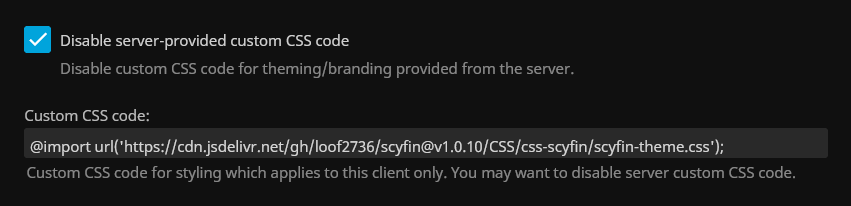 * Optional - Paste the `@import url` for any options you want
* Example:
*
* Optional - Paste the `@import url` for any options you want
* Example:
*  * Click "Save"
---
* Click "Save"
---